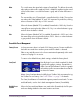User Manual
Table Of Contents
- UAD Powered Plug-Ins
- Introduction
- UAD Installation
- Overview
- QuickStart DVD
- System Requirements
- Supported Hosts
- Latest Information & Software Updates
- UAD Software Installation
- Install Software First
- UAD Hardware Installation
- Authorization
- Authorize Plug-Ins Procedure
- Load Authorization File
- Offline Authorization
- Using Unlicensed Plug-Ins
- Verifying Installation
- Learn More
- Software Removal
- UAD System Overview
- My.uaudio.com
- Using Multiple UAD Cards
- UAD Meter & Control Panel
- Overview
- Launching the UAD Meter & Control Panel Application
- Using the UAD Meter
- UAD Meter Elements
- UAD Control Panel
- System Information Panel
- Plug-Ins Panel
- Configuration Panel
- Help & Support Panel
- Using UAD Powered Plug-Ins
- Tempo Sync
- UAD Delay Compensation
- UAD-Xpander & UAD-Xtenda
- LA-2A and 1176LN
- LA-3A Compressor
- Fairchild 670
- Precision Multiband
- Precision Limiter
- Precision Buss Compressor
- Neve 33609 Compressor
- VCA VU
- Neve 88RS Channel Strip
- CS-1 Channel Strip
- Precision Equalizer
- Cambridge EQ
- Pultec and Pultec-Pro
- Neve 1073 Equalizer
- Neve 1081 Equalizer
- Helios Type 69 Equalizer
- Roland CE-1
- Roland Dimension D
- Roland RE-201
- RealVerb Pro
- DreamVerb
- Plate 140
- Precision Maximizer
- Precision De-Esser
- Precision Enhancer kHz
- SPL Transient Designer
- Nigel
- Introducing Nigel
- Preflex Plug-in
- Preflex Modules
- Gate/Comp Module
- Amp Module
- Amp Controls
- Cabinet Module
- Phasor Module
- Mod Filter Module
- TremModEcho plug-in
- Trem/Fade Module
- Mod Delay Module
- Echo Module
- Moog Multimode Filter
- History
- Index

UAD Powered Plug-Ins Manual - 273 - Chapter 31: DreamVerb
Materials
Blending Bars
The Materials Blending Bars (see Figure 99 on page 271) are used to blend
the three materials together at any ratio. The materials are not just mixed to-
gether with the bars; the reverberation algorithm itself is modified by blend-
ing.
Materials Blending
Blend the two materials by dragging the vertical Blending Bar horizontally.
Drag the bar to the right to emphasize the first material; drag to the left to em-
phasize the second material.
The relative percentages of the two materials appear next to each menu in the
Materials panel. To use only one material, drag the Blending Bar so a mate-
rial is set to 100%.
Air Blending
Blend the air density with the materials by dragging the horizontal Blending
Bar vertically. Drag the bar to the top to emphasize the solid materials; drag
to the bottom to emphasize the air.
The percentage of air used appears next to the Air Density menu. To use only
solid materials, drag the horizontal Blending Bar to the top so air is set to 0%.
To use only air, drag the horizontal Blending Bar to the bottom so air is set to
100%.
Reflections Panel
The Reflections panel (Figure 100 on page 274) offers control over the timing
and relative energies of the reverb early reflections (ER). These parameters ef-
fect the reverb’s perceived clarity and intimacy. Each early reflection is visu-
ally represented by a yellow vertical line with a height indicating its arrival en-
ergy and a location indicating its arrival time.
Unique to DreamVerb is independent control of the amplitude at the early re-
flection start and end points which facilitates envelope shaping of the reflec-
tions. This allows the ability to fade-in or fade-out the reflections to more ac-
curately emulate acoustic environments or for special effects.
Note: The values for the Start and End bats are displayed in the text fields at
the bottom of the Reflections panel. These values can also be entered directly
using the text entry method.