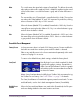User Manual
Table Of Contents
- UAD Powered Plug-Ins
- Introduction
- UAD Installation
- Overview
- QuickStart DVD
- System Requirements
- Supported Hosts
- Latest Information & Software Updates
- UAD Software Installation
- Install Software First
- UAD Hardware Installation
- Authorization
- Authorize Plug-Ins Procedure
- Load Authorization File
- Offline Authorization
- Using Unlicensed Plug-Ins
- Verifying Installation
- Learn More
- Software Removal
- UAD System Overview
- My.uaudio.com
- Using Multiple UAD Cards
- UAD Meter & Control Panel
- Overview
- Launching the UAD Meter & Control Panel Application
- Using the UAD Meter
- UAD Meter Elements
- UAD Control Panel
- System Information Panel
- Plug-Ins Panel
- Configuration Panel
- Help & Support Panel
- Using UAD Powered Plug-Ins
- Tempo Sync
- UAD Delay Compensation
- UAD-Xpander & UAD-Xtenda
- LA-2A and 1176LN
- LA-3A Compressor
- Fairchild 670
- Precision Multiband
- Precision Limiter
- Precision Buss Compressor
- Neve 33609 Compressor
- VCA VU
- Neve 88RS Channel Strip
- CS-1 Channel Strip
- Precision Equalizer
- Cambridge EQ
- Pultec and Pultec-Pro
- Neve 1073 Equalizer
- Neve 1081 Equalizer
- Helios Type 69 Equalizer
- Roland CE-1
- Roland Dimension D
- Roland RE-201
- RealVerb Pro
- DreamVerb
- Plate 140
- Precision Maximizer
- Precision De-Esser
- Precision Enhancer kHz
- SPL Transient Designer
- Nigel
- Introducing Nigel
- Preflex Plug-in
- Preflex Modules
- Gate/Comp Module
- Amp Module
- Amp Controls
- Cabinet Module
- Phasor Module
- Mod Filter Module
- TremModEcho plug-in
- Trem/Fade Module
- Mod Delay Module
- Echo Module
- Moog Multimode Filter
- History
- Index

UAD Powered Plug-Ins Manual - 272 - Chapter 31: DreamVerb
Materials Menus DreamVerb lets you specify two room materials, which
can be blended to create a hybrid of absorption and re-
flection properties. The first and second room material
each has its own menu. The available materials are the
same for each of the two materials menus.
The first material is displayed in the lower left area of the
Materials panel, and the second material is displayed in
the lower right area.
To select the first or second material, click its material
pop-up selector menu to view the available materials,
then drag to the desired material and release.
For a discussion of the various materials, see “About the
Materials” on page 255.
In addition to the “perfect” materials marked with a K,
DreamVerb provides “J” materials that are not found in
RealVerb Pro. These perform the inverse of the “K” mate-
rials. The materials marked with a J preferentially absorb
low frequencies; they give the selected decay time at
high frequencies, and a much shorter decay time at low
frequencies.
Air Density
Menu
DreamVerb allows you to specify the density of the air in
the reverberant space with this menu, enabling another
dimension of sonic control.
The more dense the air is, the more it
absorbs high frequencies. At the top
of the Air Density menu is Ideal Gas,
where no frequencies are absorbed.
The air quality increases in density
with each selection as you go down
the menu.
Inverse Air and Inverse Thick Fog ab-
sorb more low frequencies instead of
high frequencies.