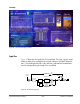User Manual
Table Of Contents
- UAD Powered Plug-Ins
- Introduction
- UAD Installation
- Overview
- QuickStart DVD
- System Requirements
- Supported Hosts
- Latest Information & Software Updates
- UAD Software Installation
- Install Software First
- UAD Hardware Installation
- Authorization
- Authorize Plug-Ins Procedure
- Load Authorization File
- Offline Authorization
- Using Unlicensed Plug-Ins
- Verifying Installation
- Learn More
- Software Removal
- UAD System Overview
- My.uaudio.com
- Using Multiple UAD Cards
- UAD Meter & Control Panel
- Overview
- Launching the UAD Meter & Control Panel Application
- Using the UAD Meter
- UAD Meter Elements
- UAD Control Panel
- System Information Panel
- Plug-Ins Panel
- Configuration Panel
- Help & Support Panel
- Using UAD Powered Plug-Ins
- Tempo Sync
- UAD Delay Compensation
- UAD-Xpander & UAD-Xtenda
- LA-2A and 1176LN
- LA-3A Compressor
- Fairchild 670
- Precision Multiband
- Precision Limiter
- Precision Buss Compressor
- Neve 33609 Compressor
- VCA VU
- Neve 88RS Channel Strip
- CS-1 Channel Strip
- Precision Equalizer
- Cambridge EQ
- Pultec and Pultec-Pro
- Neve 1073 Equalizer
- Neve 1081 Equalizer
- Helios Type 69 Equalizer
- Roland CE-1
- Roland Dimension D
- Roland RE-201
- RealVerb Pro
- DreamVerb
- Plate 140
- Precision Maximizer
- Precision De-Esser
- Precision Enhancer kHz
- SPL Transient Designer
- Nigel
- Introducing Nigel
- Preflex Plug-in
- Preflex Modules
- Gate/Comp Module
- Amp Module
- Amp Controls
- Cabinet Module
- Phasor Module
- Mod Filter Module
- TremModEcho plug-in
- Trem/Fade Module
- Mod Delay Module
- Echo Module
- Moog Multimode Filter
- History
- Index

UAD Powered Plug-Ins Manual - 270 - Chapter 31: DreamVerb
Shape Menus DreamVerb lets you specify two room shapes that can
be blended to create a hybrid of early reflection pat-
terns. The first and second shape each have their own
menu. The available shapes are the same for each of
the two shape menus.
The first shape is displayed in the upper area of the
Shape panel, and the second shape is displayed in the
lower area.
To select a first or second shape, click its shape pop-up
selector menu to view the available shapes, then drag
to the desired shape and release.
Shape Blending
Bar
The Shape Blending Bar (see Figure 98 on page 269) is used to blend the two
shapes together at any ratio. The two shapes are not just mixed together with
this parameter; the early reflections algorithm itself is modified by blending.
Blend the early reflection patterns of the two rooms by dragging the Blending
Bar. Drag the bar to the bottom to emphasize the first shape; drag to the top
to emphasize the second shape.
The relative percentages of the two rooms appear at the bottom of the Shape
panel. To use only one room shape, drag the Blending Bar so a shape is set
to 100%.
The resulting early reflection pattern is displayed at the top of the Reflections
panel (Figure 100 on page 274), where each reflection is represented by a
yellow vertical line with a height indicating its arrival energy, and a location
indicating its arrival time.