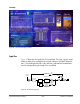User Manual
Table Of Contents
- UAD Powered Plug-Ins
- Introduction
- UAD Installation
- Overview
- QuickStart DVD
- System Requirements
- Supported Hosts
- Latest Information & Software Updates
- UAD Software Installation
- Install Software First
- UAD Hardware Installation
- Authorization
- Authorize Plug-Ins Procedure
- Load Authorization File
- Offline Authorization
- Using Unlicensed Plug-Ins
- Verifying Installation
- Learn More
- Software Removal
- UAD System Overview
- My.uaudio.com
- Using Multiple UAD Cards
- UAD Meter & Control Panel
- Overview
- Launching the UAD Meter & Control Panel Application
- Using the UAD Meter
- UAD Meter Elements
- UAD Control Panel
- System Information Panel
- Plug-Ins Panel
- Configuration Panel
- Help & Support Panel
- Using UAD Powered Plug-Ins
- Tempo Sync
- UAD Delay Compensation
- UAD-Xpander & UAD-Xtenda
- LA-2A and 1176LN
- LA-3A Compressor
- Fairchild 670
- Precision Multiband
- Precision Limiter
- Precision Buss Compressor
- Neve 33609 Compressor
- VCA VU
- Neve 88RS Channel Strip
- CS-1 Channel Strip
- Precision Equalizer
- Cambridge EQ
- Pultec and Pultec-Pro
- Neve 1073 Equalizer
- Neve 1081 Equalizer
- Helios Type 69 Equalizer
- Roland CE-1
- Roland Dimension D
- Roland RE-201
- RealVerb Pro
- DreamVerb
- Plate 140
- Precision Maximizer
- Precision De-Esser
- Precision Enhancer kHz
- SPL Transient Designer
- Nigel
- Introducing Nigel
- Preflex Plug-in
- Preflex Modules
- Gate/Comp Module
- Amp Module
- Amp Controls
- Cabinet Module
- Phasor Module
- Mod Filter Module
- TremModEcho plug-in
- Trem/Fade Module
- Mod Delay Module
- Echo Module
- Moog Multimode Filter
- History
- Index

UAD Powered Plug-Ins Manual - 262 - Chapter 30: RealVerb Pro
Levels
The Levels panel lets you adjust the Input Gain and Output Gain for
RealVerb Pro. These levels are adjusted by dragging the sliders to the desired
values. You can mute the input signal by clicking the Mute button.
Morphing
All RealVerb Pro controls vary continuously using proprietary technology to
smoothly transition between selected values. This capability enables RealVerb
Pro to morph among presets by transitioning between their parameter sets.
This approach is in contrast to the traditional method of morphing by cross-
fading between the output of two static reverberators. The method employed
by RealVerb Pro produces more faithful, physically meaningful intermediate
states.
Figure 92 depicts the Morphing Panel. Click the Morphing Mode button to en-
able Morphing mode. When RealVerb Pro is in morphing mode, the other Re-
alVerb Pro spectral controls are grayed out and cannot be edited. In mor-
phing mode, two presets are selected using the pull-down menus. Once the
desired presets are selected in the pull-down menus, the morphing slider is
used to morph from one preset to the other.
Figure 91. RealVerb Pro Levels panel
Figure 92. RealVerb Pro Morphing panel