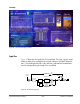User Manual
Table Of Contents
- UAD Powered Plug-Ins
- Introduction
- UAD Installation
- Overview
- QuickStart DVD
- System Requirements
- Supported Hosts
- Latest Information & Software Updates
- UAD Software Installation
- Install Software First
- UAD Hardware Installation
- Authorization
- Authorize Plug-Ins Procedure
- Load Authorization File
- Offline Authorization
- Using Unlicensed Plug-Ins
- Verifying Installation
- Learn More
- Software Removal
- UAD System Overview
- My.uaudio.com
- Using Multiple UAD Cards
- UAD Meter & Control Panel
- Overview
- Launching the UAD Meter & Control Panel Application
- Using the UAD Meter
- UAD Meter Elements
- UAD Control Panel
- System Information Panel
- Plug-Ins Panel
- Configuration Panel
- Help & Support Panel
- Using UAD Powered Plug-Ins
- Tempo Sync
- UAD Delay Compensation
- UAD-Xpander & UAD-Xtenda
- LA-2A and 1176LN
- LA-3A Compressor
- Fairchild 670
- Precision Multiband
- Precision Limiter
- Precision Buss Compressor
- Neve 33609 Compressor
- VCA VU
- Neve 88RS Channel Strip
- CS-1 Channel Strip
- Precision Equalizer
- Cambridge EQ
- Pultec and Pultec-Pro
- Neve 1073 Equalizer
- Neve 1081 Equalizer
- Helios Type 69 Equalizer
- Roland CE-1
- Roland Dimension D
- Roland RE-201
- RealVerb Pro
- DreamVerb
- Plate 140
- Precision Maximizer
- Precision De-Esser
- Precision Enhancer kHz
- SPL Transient Designer
- Nigel
- Introducing Nigel
- Preflex Plug-in
- Preflex Modules
- Gate/Comp Module
- Amp Module
- Amp Controls
- Cabinet Module
- Phasor Module
- Mod Filter Module
- TremModEcho plug-in
- Trem/Fade Module
- Mod Delay Module
- Echo Module
- Moog Multimode Filter
- History
- Index

UAD Powered Plug-Ins Manual - 261 - Chapter 30: RealVerb Pro
Set the positioning for the early reflection or late-field reverberation with any of the
following methods:
1. Drag the left and right slider handles to adjust the stereo width. The length
of the blue slider is adjusted. For a full stereo signal, drag the left handle all
the way to left, and right handle all the way to the right.
2. Drag the blue center of the slider left or right to set the positioning of the sig-
nal. If you drag all the way to the left or right, the stereo width is adjusted.
For a mono signal panned hard left or right, drag the slider all the way to
the left or right.
Distance RealVerb Pro allows you to control the distance of the perceived source with
the Distance control in the Positioning panel (see Figure 90). In reverberant
environments, sounds originating close to the listener have a different mix of
direct and reflected energy than those originating further from the listener.
To adjust the distance of the source:
1. Drag the Distance slider to the desired percentage value. Larger percent-
ages yield a source that is further away from the listener. A value of 0%
places the source as close as possible to the listener.
Wet/Dry Mix The wet and dry mix of the reverb is controlled from the Mix slider in the Po-
sitioning panel (see Figure 90). The two buttons above this slider labeled “D”
and “W” represent Dry and Wet; clicking either will create a 100% dry or
100% wet mix.