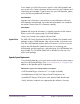User Manual
Table Of Contents
- UAD Powered Plug-Ins
- Introduction
- UAD Installation
- Overview
- QuickStart DVD
- System Requirements
- Supported Hosts
- Latest Information & Software Updates
- UAD Software Installation
- Install Software First
- UAD Hardware Installation
- Authorization
- Authorize Plug-Ins Procedure
- Load Authorization File
- Offline Authorization
- Using Unlicensed Plug-Ins
- Verifying Installation
- Learn More
- Software Removal
- UAD System Overview
- My.uaudio.com
- Using Multiple UAD Cards
- UAD Meter & Control Panel
- Overview
- Launching the UAD Meter & Control Panel Application
- Using the UAD Meter
- UAD Meter Elements
- UAD Control Panel
- System Information Panel
- Plug-Ins Panel
- Configuration Panel
- Help & Support Panel
- Using UAD Powered Plug-Ins
- Tempo Sync
- UAD Delay Compensation
- UAD-Xpander & UAD-Xtenda
- LA-2A and 1176LN
- LA-3A Compressor
- Fairchild 670
- Precision Multiband
- Precision Limiter
- Precision Buss Compressor
- Neve 33609 Compressor
- VCA VU
- Neve 88RS Channel Strip
- CS-1 Channel Strip
- Precision Equalizer
- Cambridge EQ
- Pultec and Pultec-Pro
- Neve 1073 Equalizer
- Neve 1081 Equalizer
- Helios Type 69 Equalizer
- Roland CE-1
- Roland Dimension D
- Roland RE-201
- RealVerb Pro
- DreamVerb
- Plate 140
- Precision Maximizer
- Precision De-Esser
- Precision Enhancer kHz
- SPL Transient Designer
- Nigel
- Introducing Nigel
- Preflex Plug-in
- Preflex Modules
- Gate/Comp Module
- Amp Module
- Amp Controls
- Cabinet Module
- Phasor Module
- Mod Filter Module
- TremModEcho plug-in
- Trem/Fade Module
- Mod Delay Module
- Echo Module
- Moog Multimode Filter
- History
- Index

UAD Powered Plug-Ins Manual - 105 - Chapter 10: UAD-Xpander & UAD-Xtenda
UAD–Xpander Pre-Flight Check
1. Ensure UAD Powered Plug-Ins v4.7.1 (or higher) is already installed (see
“UAD Software Installation” on page 23).
2. Ensure both the host computer and UAD–Xpander are powered off.
3. Ensure the UAD–Xpander is properly connected (see “Xpander Connec-
tions” on page 103).
UAD–Xpander Startup Sequence
1. Turn on the UAD–Xpander power switch on the rear of the unit. The UA
logo glows red, indicating UAD–Xpander power is on but is not electrically
connected to the computer.
2. Boot the computer. The UA logo glows blue, indicating an electrical con-
nection has been established with the computer.
3. – (Windows) The UAD drivers are installed automatically by the New Hard-
ware Wizard during the first boot following initial software installation.
– (Mac) The UAD drivers are loaded during boot.
4. You can confirm UAD driver communication is established by using the
UAD Performance Meter. See “Using the UAD Performance Meter to Check
Installation” in the QuickStart.pdf.
The UAD–Xpander startup sequence is complete.
Using
UAD–Xpander
After the UAD–Xpander is installed and powered up properly with the com-
puter system (see “Startup Sequence” on page 104), the UAD Powered
Plug-Ins software is ready to be used. Refer to other chapters in this manual for
software operating instructions.
Note: All UAD–Xpander operations (except for hardware setup and startup
sequence) are identical to the UAD-1/UAD-1e/UAD-2 cards.
Power Indicator When power is applied to the UAD–Xpander via the rear switch, the UA logo
on the front panel glows. The color of the logo indicates the power state
• When UAD–Xpander power is on but there is no electrical connection to the
computer (such as when the computer is off), the UA logo glows red.