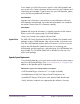User Manual
Table Of Contents
- UAD Powered Plug-Ins
- Introduction
- UAD Installation
- Overview
- QuickStart DVD
- System Requirements
- Supported Hosts
- Latest Information & Software Updates
- UAD Software Installation
- Install Software First
- UAD Hardware Installation
- Authorization
- Authorize Plug-Ins Procedure
- Load Authorization File
- Offline Authorization
- Using Unlicensed Plug-Ins
- Verifying Installation
- Learn More
- Software Removal
- UAD System Overview
- My.uaudio.com
- Using Multiple UAD Cards
- UAD Meter & Control Panel
- Overview
- Launching the UAD Meter & Control Panel Application
- Using the UAD Meter
- UAD Meter Elements
- UAD Control Panel
- System Information Panel
- Plug-Ins Panel
- Configuration Panel
- Help & Support Panel
- Using UAD Powered Plug-Ins
- Tempo Sync
- UAD Delay Compensation
- UAD-Xpander & UAD-Xtenda
- LA-2A and 1176LN
- LA-3A Compressor
- Fairchild 670
- Precision Multiband
- Precision Limiter
- Precision Buss Compressor
- Neve 33609 Compressor
- VCA VU
- Neve 88RS Channel Strip
- CS-1 Channel Strip
- Precision Equalizer
- Cambridge EQ
- Pultec and Pultec-Pro
- Neve 1073 Equalizer
- Neve 1081 Equalizer
- Helios Type 69 Equalizer
- Roland CE-1
- Roland Dimension D
- Roland RE-201
- RealVerb Pro
- DreamVerb
- Plate 140
- Precision Maximizer
- Precision De-Esser
- Precision Enhancer kHz
- SPL Transient Designer
- Nigel
- Introducing Nigel
- Preflex Plug-in
- Preflex Modules
- Gate/Comp Module
- Amp Module
- Amp Controls
- Cabinet Module
- Phasor Module
- Mod Filter Module
- TremModEcho plug-in
- Trem/Fade Module
- Mod Delay Module
- Echo Module
- Moog Multimode Filter
- History
- Index

UAD Powered Plug-Ins Manual - 103 - Chapter 10: UAD-Xpander & UAD-Xtenda
Note: Do not bend sharp angles into or otherwise kink the UAD link cable.
The cable has a ferrite core and multiple conductors that could be damaged
by improper handling.
Xpander Connections
This section describes how to set up the UAD–Xpander and connect it to the
computer. Hardware installation is the same for all platforms.
Power Down! Before connecting the UAD–Xpander to your computer, make sure both sys-
tems are completely powered down.
Important: Because the Xpander drivers are loaded during startup, merely
putting the system to hibernate or sleep is insufficient.
To connect the UAD–Xpander components:
1. Power down the host computer, and make sure the UAD–Xpander power
switch is in the Off position.
2. Connect one end of the UAD Link cable to the UAD ExpressCard (the con-
nector is keyed so it cannot be incorrectly inserted).
3. Connect the other end of the UAD Link cable to the UAD–Xpander chassis
(the connector is keyed so it cannot be incorrectly inserted).
4. Select a suitable location for the UAD–Xpander chassis (see “Install Loca-
tion” on page 102).
5. Insert the UAD ExpressCard fully into the ExpressCard/34 or Express-
Card/54 expansion slot on the host computer until it is firmly seated
6. Connect the AC end of the power supply unit to the AC wall socket. If you
need a different AC connector for your country, remove the attached con-
nector and replace it with one of the supplied alternate connectors.
7. Connect the DC end of the power supply to the UAD–Xpander chassis. You
can loop the power cable through the hook on the chassis to reduce cable
strain and the chance of accidental disconnection.
UAD–Xpander connections are now complete.
If the UAD Powered Plug-Ins software is already installed (“UAD Software In-
stallation” on page 23), you are now ready to use the UAD–Xpander. Refer
to “Using UAD–Xpander” on page 105.