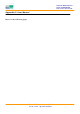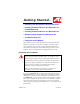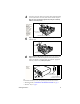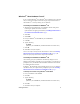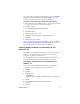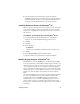User's Manual
Getting Started... 4
Windows
®
“New Hardware Found”
If you are running Windows
®
95 or Windows
®
98, new hardware may be detected
after you restart your computer. Follow the step-by-step instructions below to
allow Windows
®
to correctly identify your new hardware.
To identify new hardware in Windows
®
95
1 Windows
®
95 briefly displays the “New Hardware Found” dialog before
launching the “Update Device Driver Wizard”.
If the wizard does not appear, proceed directly to Installing Enhanced Drivers
for Windows® 95 and Windows® 98 on page 5.
2 Click Next.
3 Click Finish.
4 Insert your Windows
®
95 CD-ROM into your CD-ROM drive.
5 Click OK.
6 Type the following:
D:\WIN95
(If D is not your CD-ROM drive, substitute D with the correct drive letter.)
7 Click OK.
8 Click Ye s to restart your computer.
You are now ready to install your ATI enhanced drivers. Proceed to Installing
Enhanced Drivers for Windows® 95 and Windows® 98 on page 5, and
follow the step-by-step instructions to complete the installation.
To identify new hardware in Windows
®
98
After restarting your system, Windows
®
98 will briefly display the “New
Hardware Found” dialog. Depending on your new hardware, you will either be
prompted to insert your Windows
®
98 CD-ROM or Windows
®
98 will launch
the “Add New Hardware Wizard”.
If Windows
®
98 automatically begins installing drivers for your new hardware,
click Ye s to restart your computer when prompted; then proceed to Installing
Enhanced Drivers for Windows® 95 and Windows® 98 on page 5.
To identify new hardware using Windows
®
98 CD-ROM
1 Insert your Windows
®
98 CD-ROM.
2 Click OK.
3 Type the following:
D:\WIN98
(If D is not your CD-ROM drive, substitute D with the correct drive letter.)
4 Click OK.
5 Click Ye s to restart your computer.