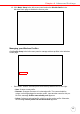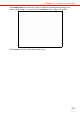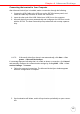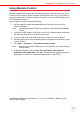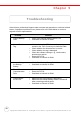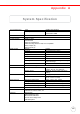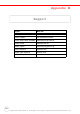User's Manual
Table Of Contents
- About This Manual
- Getting Started
- Using the Hardware
- Making RFID Applications
- Using Smart-Reader Server
- Controlling Smart-Reader Server Remotely
- Installing Microsoft .NET Framework
- Installing the SRSRC Program
- Using the Smart-Reader Server Remote Control
- Configuring Antenna Port
- Defining Smart Reader Behavior
- Creating a New EC Spec
- Specifying Report Criteria
- Setting up Filter Rules
- Defining the EC Spec
- Subscribing the EC Spec
- Redefining the Subscription
- Viewing Data Collection Report
- Viewing Server Log
- Using the Application Programming Interface
- Connecting to BizTalk Server
- Connecting to Oracle Sensor Edge Server
- Advanced Settings
- Troubleshooting
- System Specification
- Support
Chapter 4 Advanced Settings
45
Connecting the terminal to Your Computer
After Microsoft ActiveSync is installed, make a connection through the following:
1. Connect the USB Cable to the USB port on the RS700’s bottom panel, and
rotate the cable cap clockwise to secure the connection.
2. Insert the other end of the USB Cable into a USB Port on the computer.
3. Microsoft ActiveSync starts automatically and configures the USB Port to work
with the RS700. The New Partnership setup wizard will ask to setup a partner-
ship.
NOTE: If Microsoft ActiveSync doesn’t start automatically, click Start → Pro-
grams → Microsoft ActiveSync.
If a message appears indicating that it is unable to detect a connection, click Cancel
and manually configure the communication settings by clicking MAS → File → Con-
nection Settings → Connect.
4. Follow the onscreen instructions. The Microsoft ActiveSync window appears
when the configuration is complete.
5. Synchronization will initiate, and it will synchronize periodically or upon connec-
tion.