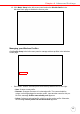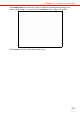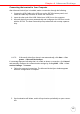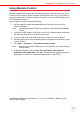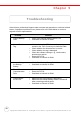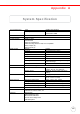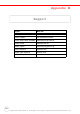User's Manual
Table Of Contents
- About This Manual
- Getting Started
- Using the Hardware
- Making RFID Applications
- Using Smart-Reader Server
- Controlling Smart-Reader Server Remotely
- Installing Microsoft .NET Framework
- Installing the SRSRC Program
- Using the Smart-Reader Server Remote Control
- Configuring Antenna Port
- Defining Smart Reader Behavior
- Creating a New EC Spec
- Specifying Report Criteria
- Setting up Filter Rules
- Defining the EC Spec
- Subscribing the EC Spec
- Redefining the Subscription
- Viewing Data Collection Report
- Viewing Server Log
- Using the Application Programming Interface
- Connecting to BizTalk Server
- Connecting to Oracle Sensor Edge Server
- Advanced Settings
- Troubleshooting
- System Specification
- Support
Chapter 4 Advanced Settings
44
Copyright 2009 Unitech Electronics Co., Ltd. All rights reserved. Unitech is a registered trademark of Unitech Electronics Co., Ltd.
Establishing Terminal-PC Connection
Installing Microsoft ActiveSync
In order to exchange data between the computer and the RS700, Microsoft Active-
Sync must be installed on the computer. Use the USB Cable that comes with the
RS700 to connect the terminal to the computer.
NOTE: Uninstall previous versions of Microsoft ActiveSync before installing the
latest version.
Additional Capabilities
• Backup and restore RS700 data.
• Copy (rather than synchronize) files between the RS700 and a desktop com-
puter.
• Control the synchronization occurrence by selecting a synchronization mode.
For example, synchronize continuously while connecting to a desktop computer
or only when a synchronization command is selected.
• Select which information types are synchronized and control how much data is
synchronized. For example, synchronize past appointments during the last six
weeks.
Install Microsoft ActiveSync on the computer through the following:
• Close any open programs, including those that run during startup and disable
any antivirus software.
• Download the ActiveSync software from the Microsoft ActiveSync Download
page at:
http://www.microsoft.com/windowsmobile/en-us/help/synchronize/activesync45.mspx.
• Browse to the location of the downloaded file, and double-click it. The installa-
tion wizard begins.
• Follow the instructions onscreen to install Microsoft ActiveSync.