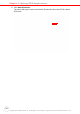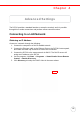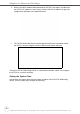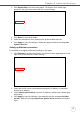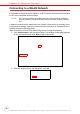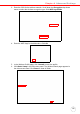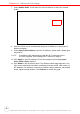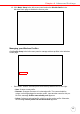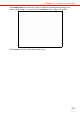User's Manual
Table Of Contents
- About This Manual
- Getting Started
- Using the Hardware
- Making RFID Applications
- Using Smart-Reader Server
- Controlling Smart-Reader Server Remotely
- Installing Microsoft .NET Framework
- Installing the SRSRC Program
- Using the Smart-Reader Server Remote Control
- Configuring Antenna Port
- Defining Smart Reader Behavior
- Creating a New EC Spec
- Specifying Report Criteria
- Setting up Filter Rules
- Defining the EC Spec
- Subscribing the EC Spec
- Redefining the Subscription
- Viewing Data Collection Report
- Viewing Server Log
- Using the Application Programming Interface
- Connecting to BizTalk Server
- Connecting to Oracle Sensor Edge Server
- Advanced Settings
- Troubleshooting
- System Specification
- Support
Chapter 4 Advanced Settings
40
Copyright 2009 Unitech Electronics Co., Ltd. All rights reserved. Unitech is a registered trademark of Unitech Electronics Co., Ltd.
7. Select Enable Radio. Scroll down the Active Profile list to select the created
profile.
8. Have the DHCP server automatically assign an IP address, or specify an IP
address manually.
9. Select Specify an IP address, input the IP address, subnet mask, default gate-
way and etc.
NOTE: To enhance radio performance install the Wi-Fi Antennas on the
RS700’s top panel. See Installing Wi-Fi Antenna on page 6.
10. Click Apply to save the settings. Check the settings if the message Input
Error, please check! appears.
11. Click Status in the left screen panel. The Wireless Status page appears in the
right screen panel with information containing the active profile, radio status, cli-
ent attributes, AP attributes, connection channel number, data rate, transmitted
power, signal strength and etc. Click Refresh to refresh the page.