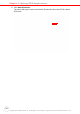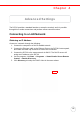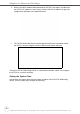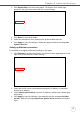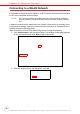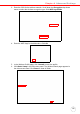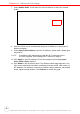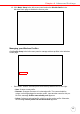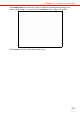User's Manual
Table Of Contents
- About This Manual
- Getting Started
- Using the Hardware
- Making RFID Applications
- Using Smart-Reader Server
- Controlling Smart-Reader Server Remotely
- Installing Microsoft .NET Framework
- Installing the SRSRC Program
- Using the Smart-Reader Server Remote Control
- Configuring Antenna Port
- Defining Smart Reader Behavior
- Creating a New EC Spec
- Specifying Report Criteria
- Setting up Filter Rules
- Defining the EC Spec
- Subscribing the EC Spec
- Redefining the Subscription
- Viewing Data Collection Report
- Viewing Server Log
- Using the Application Programming Interface
- Connecting to BizTalk Server
- Connecting to Oracle Sensor Edge Server
- Advanced Settings
- Troubleshooting
- System Specification
- Support
Chapter 4 Advanced Settings
37
1. Click SystemTime in the left screen panel. The System Time Setup page
appears in the right screen panel with the current settings.
2. Click Reset to clear all the fields.
3. Select the desired time zone, and input the preferred date and time.
4. Click Apply to save the settings. A dialog box appears with the message Set
System Time OK!.
Setting up Ethernet connection
It is possible to configure the Ethernet settings on this page.
1. Click Ethernet in the left screen panel. The Ethernet Setup page appears in the
right screen panel with the current settings.
2. Select the DHCP server to automatically assign an IP address, or manually
specify an IP address.
3. Select Specify an IP address, input the IP address, subnet mask, default gate-
way and etc.
4. Click Apply to save the settings. A box appears with the message Set Ether-
net OK!. While the message Input Error, please check! indicates incomplete
input.