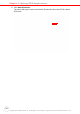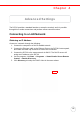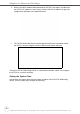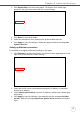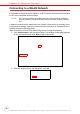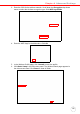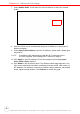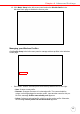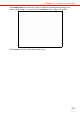User's Manual
Table Of Contents
- About This Manual
- Getting Started
- Using the Hardware
- Making RFID Applications
- Using Smart-Reader Server
- Controlling Smart-Reader Server Remotely
- Installing Microsoft .NET Framework
- Installing the SRSRC Program
- Using the Smart-Reader Server Remote Control
- Configuring Antenna Port
- Defining Smart Reader Behavior
- Creating a New EC Spec
- Specifying Report Criteria
- Setting up Filter Rules
- Defining the EC Spec
- Subscribing the EC Spec
- Redefining the Subscription
- Viewing Data Collection Report
- Viewing Server Log
- Using the Application Programming Interface
- Connecting to BizTalk Server
- Connecting to Oracle Sensor Edge Server
- Advanced Settings
- Troubleshooting
- System Specification
- Support
35
Chapter 4
Advanced Settings
The RS700 provides a standard interface to setup the terminal, and It is possible
through this to make connections and perform remote control functions.
Connecting to a LAN Network
Obtaining an IP Address
Connect to a network through the following:
1. Connect the computer to a DHCP enabled network.
2. Connect the Ethernet cable to the Ethernet Port on the RS700’s bottom panel,
and rotate the cable cap clockwise to secure the connection.
3. Connect the RS700 to the same network via DHCP. The DHCP server will
assign an IP address to the RS700.
4. On the computer, click Start → Programs → Smart-Reader Server Remote
Control → Reader Discovery.
5. Click Discovery to lookup the DHCP client in the same subnet.