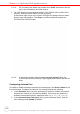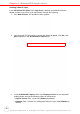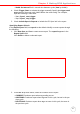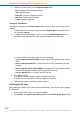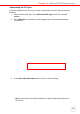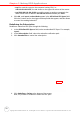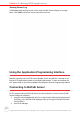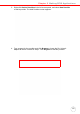User's Manual
Table Of Contents
- About This Manual
- Getting Started
- Using the Hardware
- Making RFID Applications
- Using Smart-Reader Server
- Controlling Smart-Reader Server Remotely
- Installing Microsoft .NET Framework
- Installing the SRSRC Program
- Using the Smart-Reader Server Remote Control
- Configuring Antenna Port
- Defining Smart Reader Behavior
- Creating a New EC Spec
- Specifying Report Criteria
- Setting up Filter Rules
- Defining the EC Spec
- Subscribing the EC Spec
- Redefining the Subscription
- Viewing Data Collection Report
- Viewing Server Log
- Using the Application Programming Interface
- Connecting to BizTalk Server
- Connecting to Oracle Sensor Edge Server
- Advanced Settings
- Troubleshooting
- System Specification
- Support
Chapter 3 Making RFID Applications
20
Copyright 2009 Unitech Electronics Co., Ltd. All rights reserved. Unitech is a registered trademark of Unitech Electronics Co., Ltd.
– tcp:// to send the report to the computer hosting SRS, i.e.,
192.168.110.80:11127, the tab shown on the upper left corner of the screen.
– tcp://192.168.110.114:11126 to send the report to another computer in the
same subnet with IP address 192.168.110.114 and default port 11127.
4. Click OK, and *spec1, subscribed appears in the All Defined EC Specs field.
Click the ! button next to the trigger start/stop fields that appear, and this allows
to control the reading behaviors.
Redefining the Subscription
Redefine a subscribed EC Spec through the following:
1. In the All Defined EC Specs: field, select a subscribed EC Spec. For example,
*spec1.
2. In the Subscription: field, select the subscribe notification path.
3. Click Unsubscribe to cancel the subscription.
4. Click Undefine or Delete at the bottom of the screen.
Now, it is possible to redefine or delete this EC Spec.