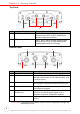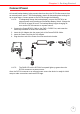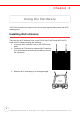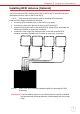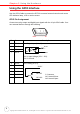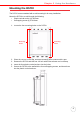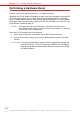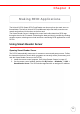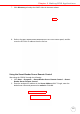User's Manual
Table Of Contents
- About This Manual
- Getting Started
- Using the Hardware
- Making RFID Applications
- Using Smart-Reader Server
- Controlling Smart-Reader Server Remotely
- Installing Microsoft .NET Framework
- Installing the SRSRC Program
- Using the Smart-Reader Server Remote Control
- Configuring Antenna Port
- Defining Smart Reader Behavior
- Creating a New EC Spec
- Specifying Report Criteria
- Setting up Filter Rules
- Defining the EC Spec
- Subscribing the EC Spec
- Redefining the Subscription
- Viewing Data Collection Report
- Viewing Server Log
- Using the Application Programming Interface
- Connecting to BizTalk Server
- Connecting to Oracle Sensor Edge Server
- Advanced Settings
- Troubleshooting
- System Specification
- Support
Chapter 3 Making RFID Applications
12
Copyright 2009 Unitech Electronics Co., Ltd. All rights reserved. Unitech is a registered trademark of Unitech Electronics Co., Ltd.
NOTE: The yellow RFID LED flashes on the RS700’s front panel, indicating that
the Smart-Reader Server is operating.
Controlling Smart-Reader Server Remotely
It is necessary to install the Smart-Reader Server Remote Control (SRSRC) Program,
to control the built-in RS700 Smart-Reader Server remotely. Please contact a Unitech
representative to acquire the program.
Installing Microsoft .NET Framework
To execute the SRSRC, Microsoft .NET Framework 3.5 must be installed on the com-
puter. Download the software from the Microsoft Download Center at:
http://www.microsoft.com/downloads/details.aspx?FamilyID=333325fd-ae52-4e35-
b531-508d977d32a6&DisplayLang=en.
NOTE: Uninstall any previous versions of Microsoft .NET Framework before
installing Microsoft .NET Framework 3.5.
Installing the SRSRC Program
Install the SRSRC program and acquire an IP address for the RS700 through the fol-
lowing:
1. Connect the computer to a DHCP enabled network.
2. Connect the Ethernet Cable to the Ethernet Port on the RS700’s bottom panel,
and rotate the cable cap clockwise to secure the connection.
3. Connect the RS700 to the same network via DHCP. The DHCP server will
assign an IP address to the RS700.
4. Install SRSRC.msi on the computer.
5. Follow the onscreen instructions to complete the installation of the SRSRC pro-
gram.
6. Click Start → Programs → Smart-Reader Server Remote Control → Reader
Discovery.
Remote Control
SRS
SRSRC
Computer
RS700