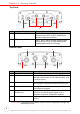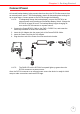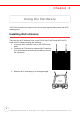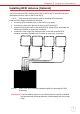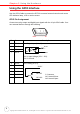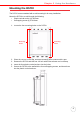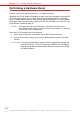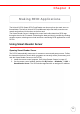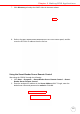User's Manual
Table Of Contents
- About This Manual
- Getting Started
- Using the Hardware
- Making RFID Applications
- Using Smart-Reader Server
- Controlling Smart-Reader Server Remotely
- Installing Microsoft .NET Framework
- Installing the SRSRC Program
- Using the Smart-Reader Server Remote Control
- Configuring Antenna Port
- Defining Smart Reader Behavior
- Creating a New EC Spec
- Specifying Report Criteria
- Setting up Filter Rules
- Defining the EC Spec
- Subscribing the EC Spec
- Redefining the Subscription
- Viewing Data Collection Report
- Viewing Server Log
- Using the Application Programming Interface
- Connecting to BizTalk Server
- Connecting to Oracle Sensor Edge Server
- Advanced Settings
- Troubleshooting
- System Specification
- Support
Chapter 2 Using the Hardware
10
Copyright 2009 Unitech Electronics Co., Ltd. All rights reserved. Unitech is a registered trademark of Unitech Electronics Co., Ltd.
Performing a Hardware Reset
Perform a reset if the RS700 freezes (i.e., no longer responds).
Resetting the RS700 erases all installed records, entries and programs; returning the
RS700 to default status. (Not even the date and time settings remain.) All settings
return to default mode. However, data stored in the flash storage or in an SD Card Slot
will remain intact. Use the remote control to access the SD folder on the RS700. See
Using Remote Control on page 47.
NOTE: During the next Microsoft ActiveSync operation, lost data can be
restored that was previously synchronized on the computer, or data can
be restored from a storage card.
Reset the RS700 through one of the following:
1. Use a stylus to press the reset button on the RS700’s bottom panel.
2. Reconnect the power supply, and reset the Backup Battery Switch to the on
position.
CAUTION! Pressing the Reset Button erases current configuration settings and
reboots the RS700. The RS700 returns to default mode. All registry
settings and all files (including hidden files) are returned to their origi-
nal factory defaults.