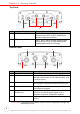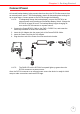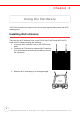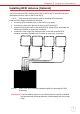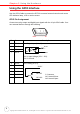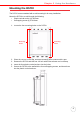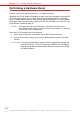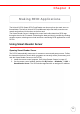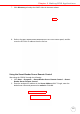User's Manual
Table Of Contents
- About This Manual
- Getting Started
- Using the Hardware
- Making RFID Applications
- Using Smart-Reader Server
- Controlling Smart-Reader Server Remotely
- Installing Microsoft .NET Framework
- Installing the SRSRC Program
- Using the Smart-Reader Server Remote Control
- Configuring Antenna Port
- Defining Smart Reader Behavior
- Creating a New EC Spec
- Specifying Report Criteria
- Setting up Filter Rules
- Defining the EC Spec
- Subscribing the EC Spec
- Redefining the Subscription
- Viewing Data Collection Report
- Viewing Server Log
- Using the Application Programming Interface
- Connecting to BizTalk Server
- Connecting to Oracle Sensor Edge Server
- Advanced Settings
- Troubleshooting
- System Specification
- Support
Chapter 1 Getting Started
4
Copyright 2009 Unitech Electronics Co., Ltd. All rights reserved. Unitech is a registered trademark of Unitech Electronics Co., Ltd.
Top Panel
Bottom Panel
CAUTION! Pressing the Reset Button erases current configuration settings and
reboots the RS700.
No. Component Description
2. Wi-Fi Antenna Ports.
Wi-Fi ANT1, Wi-Fi ANT2 (left to right),
connects the RS700 to Wi-Fi Antennas for
wireless signal enhancement.
3. RFID Antenna Ports.
ANT1, ANT2, ANT3 and ANT4 (left to right)
connects the RS700 to RFID Antennas for
reading data stored on RFID tags.
No. Component Description
4. Backup Battery Switch. Press this switch to engage the Backup Battery.
5. GPIO Port. Use the GPIO Cable to connect the RS700 to
external controls such as LED indicator lamp, LCD
or motion sensor.
6. USB Port. Use the USB Cable to connect the RS700 to a
host computer and perform Microsoft ActiveSync.
7. Ethernet Port. Use the Ethernet Cable to connect the RS700 to a
wired Ethernet network.
8. DC Input Power Port
RS232 Port.
Use the Power/RS232 Cable to connect the
RS700 to an external power supply or to a
computer to perform configuration updates.
9. Reset Button. Use a stylus to press the button and reset the
RS700.
2
2
3
5
8
4
697