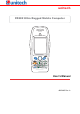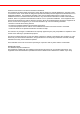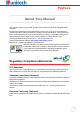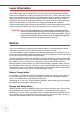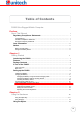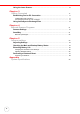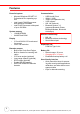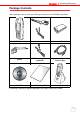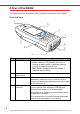User's Manual
Table Of Contents
- PA982 Ultra Rugged Mobile Computer
- About This Manual
- Getting Started
- Introducing the PA982
- Features
- Package Contents
- A Tour of the PA982
- Setting up the PA982
- Installing the Battery
- Charging the Battery
- Charging the Battery using the RS232 Charging Cable
- Charging the Battery with the Docking Station
- Checking the Battery Status
- Connecting the PA982 to a PC
- Turning the PA982 on for the First Time
- Powering On
- Calibrating the PA982 Screen
- Setting the Time and Date
- Adjusting the Screen Brightness
- Using the Hardware
- Getting Connected
- Barcode Scanner Programs
- Advance settings
- System Specifications
iv
Using the Laser Scanner ................................................................................................ 16
Chapter 3
Getting Connected
17
Establishing Device-PC Connection.......................................................................... 17
Installing Microsoft ActiveSync ............................................................................................. 17
Connecting the Device to Your Computer ............................................................................ 17
Using ActiveSync to Exchange Files ........................................................................ 19
Chapter 4
Barcode Scanner Programs
21
Scanner Settings................................................................................................................ 21
Scan2Key .............................................................................................................................. 21
Barcode Symbologies........................................................................................................... 22
Chapter 5
Advance settings
23
Adjusting Settings............................................................................................................. 23
Checking the Main and Backup Battery Status..................................................... 24
Extending Battery Life..................................................................................................... 25
Changing the Automatic Power Settings .............................................................................. 25
Adjusting Backlight Setting ................................................................................................... 26
Performing a Hardware Reset ...................................................................................... 27
Preforming a Cold Boot ........................................................................................................ 28
Appendix
System Specifications
29