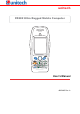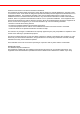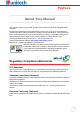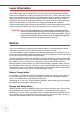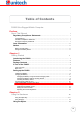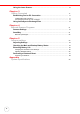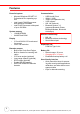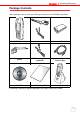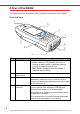User's Manual
Table Of Contents
- PA982 Ultra Rugged Mobile Computer
- About This Manual
- Getting Started
- Introducing the PA982
- Features
- Package Contents
- A Tour of the PA982
- Setting up the PA982
- Installing the Battery
- Charging the Battery
- Charging the Battery using the RS232 Charging Cable
- Charging the Battery with the Docking Station
- Checking the Battery Status
- Connecting the PA982 to a PC
- Turning the PA982 on for the First Time
- Powering On
- Calibrating the PA982 Screen
- Setting the Time and Date
- Adjusting the Screen Brightness
- Using the Hardware
- Getting Connected
- Barcode Scanner Programs
- Advance settings
- System Specifications
iii
Table of Contents
PA982 Ultra Rugged Mobile Computer i
Preface
About This Manual
i
Regulatory Compliance Statements ............................................................................. i
FCC Statement ........................................................................................................................ i
Canadian Compliance Statement ............................................................................................ i
European Conformity Statement ............................................................................................. i
Laser Information ................................................................................................................. ii
Notices ...................................................................................................................................... ii
Battery Charge Notice ............................................................................................................. ii
Storage and Safety Notice....................................................................................................... ii
Chapter 1
Getting Started
1
Introducing the PA982....................................................................................................... 1
Features................................................................................................................................... 2
Package Contents ............................................................................................................... 3
A Tour of the PA982............................................................................................................ 4
Front Left View........................................................................................................................ 4
Back View ............................................................................................................................... 5
Setting up the PA982.......................................................................................................... 6
Installing the Battery ............................................................................................................... 6
Charging the Battery............................................................................................................... 8
Charging the Battery using the RS232 Charging Cable .................................................... 8
Charging the Battery with the Docking Station .................................................................. 9
Checking the Battery Status ............................................................................................ 10
Connecting the PA982 to a PC............................................................................................. 10
Turning the PA982 on for the First Time..................
............................................................. 11
Powering On.................................................................................................................... 11
Calibrating the PA982 Screen ......................................................................................... 11
Setting the Time and Date............................................................................................... 12
Adjusting the Screen Brightness ..................................................................................... 12
Chapter 2
Using the Hardware
13
Using the Alpha Key .............................................................................................................13
Using Hotkeys....................................................................................................................... 14
Using the Stylus................................................................................................................. 15