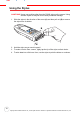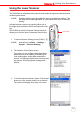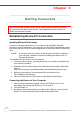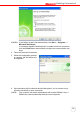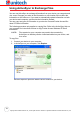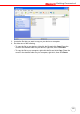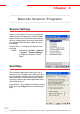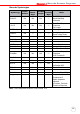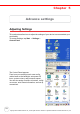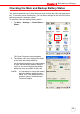User's Manual
Table Of Contents
- PA982 Ultra Rugged Mobile Computer
- About This Manual
- Getting Started
- Introducing the PA982
- Features
- Package Contents
- A Tour of the PA982
- Setting up the PA982
- Installing the Battery
- Charging the Battery
- Charging the Battery using the RS232 Charging Cable
- Charging the Battery with the Docking Station
- Checking the Battery Status
- Connecting the PA982 to a PC
- Turning the PA982 on for the First Time
- Powering On
- Calibrating the PA982 Screen
- Setting the Time and Date
- Adjusting the Screen Brightness
- Using the Hardware
- Getting Connected
- Barcode Scanner Programs
- Advance settings
- System Specifications
21
Chapter 4
Barcode Scanner Programs
Scanner Settings
When it is necessary for the user to change the
default barcode symbology for a different appli-
cation, the Scanner Control Panel provides the
ability to change default symbology, place delim-
iter characters behind scanned data, and save
the settings.
Press [FUNC] + 7 to display the Scanner Con-
trol Panel.
NOTE: Alternatively, tap Start → Settings
→ System → Scanner Settings
to display the Scanner Control
Panel.
Scan2Key
The Scan2Key application routes input from a
scanner port to a keypad buffer, making all input
from the scanner emulate input from the keypad.
Using Scan2Key, scanned data can be directly
input into a scanner port aware application such
as MS Mobile Word.
Press [FUNC] + [7] to display the Scanner Control
Panel, then tap To Kpd to access Scan2Key set-
tings.
Copyright 2006 Unitech Electronics Co., Ltd. All rights reserved. Unitech is a registered trademark of Unitech Electronics Co., Ltd.