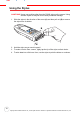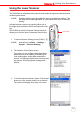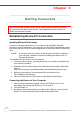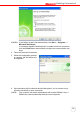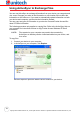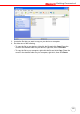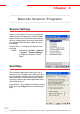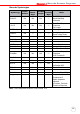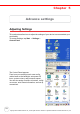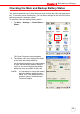User's Manual
Table Of Contents
- PA982 Ultra Rugged Mobile Computer
- About This Manual
- Getting Started
- Introducing the PA982
- Features
- Package Contents
- A Tour of the PA982
- Setting up the PA982
- Installing the Battery
- Charging the Battery
- Charging the Battery using the RS232 Charging Cable
- Charging the Battery with the Docking Station
- Checking the Battery Status
- Connecting the PA982 to a PC
- Turning the PA982 on for the First Time
- Powering On
- Calibrating the PA982 Screen
- Setting the Time and Date
- Adjusting the Screen Brightness
- Using the Hardware
- Getting Connected
- Barcode Scanner Programs
- Advance settings
- System Specifications
Chapter 2 Using the Hardware
16
Using the Laser Scanner
The PA982 has an integrated laser scanner which reads all major bar code labels with
excellent performance.
NOTE: Reading software must be enabled in order to operate the scanner. This
can be a user-loaded application or a pre-loaded utility such as Scanner
Setting.
Activate the laser scanner by pressing either one of
the trigger keys located on the left and right side of the
unit.
The PA982 has a built-in Scanner Setting utility that
allows you to test the device’s barcode scan function.
1. To launch Scanner Settings, press [FUNC] + [7].
NOTE: Alternatively, tap Start → Settings →
System → Scanner Settings.
2. The Scanner Control Panel opens.
From here you can configure barcode scanner
parameters such as enabling or disabling bar-
code symbologies, setting data transmission
options, configuring magnetic and proximity read-
ing options, and setting power management
options.
3. To test the barcode scanner, tap the Test tab and
press one of the scanner buttons on a barcode.
The screen will display the results of the scan.
nuitech
PA9 8 2
ESC
BKSP
TAB
FUNC
ENTER
1
2
3
4
6
7
8
0
9
5
*
#
+-
ABC
DEF
GHI
JKL
MNO
PQRS
Alpha
TUV
[
/
WXYZ
Scan button