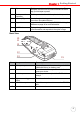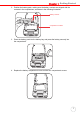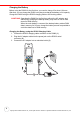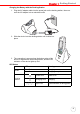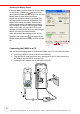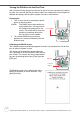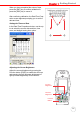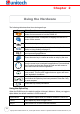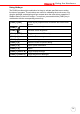User's Manual
Table Of Contents
- PA982 Ultra Rugged Mobile Computer
- About This Manual
- Getting Started
- Introducing the PA982
- Features
- Package Contents
- A Tour of the PA982
- Setting up the PA982
- Installing the Battery
- Charging the Battery
- Charging the Battery using the RS232 Charging Cable
- Charging the Battery with the Docking Station
- Checking the Battery Status
- Connecting the PA982 to a PC
- Turning the PA982 on for the First Time
- Powering On
- Calibrating the PA982 Screen
- Setting the Time and Date
- Adjusting the Screen Brightness
- Using the Hardware
- Getting Connected
- Barcode Scanner Programs
- Advance settings
- System Specifications
10
Copyright 2006 Unitech Electronics Co., Ltd. All rights reserved. Unitech is a registered trademark of Unitech Electronics Co., Ltd.
Checking the Battery Status
If the main battery level becomes low in the course
of normal use, a status icon appears on the
device screen system tray indicating low or very low
battery status. In both cases, perform an
ActiveSync operation to back up your data, then
recharge your device as soon as possible. If the
battery level reaches low status, the device will
enter suspend mode; if the battery level reaches
very low status, the device will enter deep sleep
mode. In this case, you have about 72 hours to
recharge your device after which you risk losing all
data on your device’s internal memory.
When the backup battery charge is low, an icon
appears in the system tray indicating that you
should replace the backup battery as soon as possi-
ble.
Connecting the PA982 to a PC
Use the RS232/charging cable to connect the PA982 to a PC to use with ActiveSync.
1. Connect the RS232 connector jack to the PA982 (1).
2. Plug the RS232 serial connector into a serial port on the PC and connect the
AC adapter into the RS232 connector (2).
3. Connect the AC adapter into an electrical outlet (3).
Backup battery
icon
Main battery
icon
3
2
1