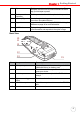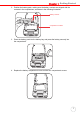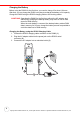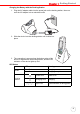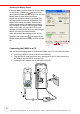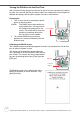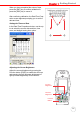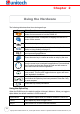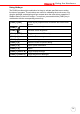User's Manual
Table Of Contents
- PA982 Ultra Rugged Mobile Computer
- About This Manual
- Getting Started
- Introducing the PA982
- Features
- Package Contents
- A Tour of the PA982
- Setting up the PA982
- Installing the Battery
- Charging the Battery
- Charging the Battery using the RS232 Charging Cable
- Charging the Battery with the Docking Station
- Checking the Battery Status
- Connecting the PA982 to a PC
- Turning the PA982 on for the First Time
- Powering On
- Calibrating the PA982 Screen
- Setting the Time and Date
- Adjusting the Screen Brightness
- Using the Hardware
- Getting Connected
- Barcode Scanner Programs
- Advance settings
- System Specifications
Chapter 1 Getting Started
5
Back View
5. Stylus Enables you to interact with the operating system. To use
the stylus, remove it from its holder and hold it the same
way you hold a pen or pencil.
6. Desktop cradle
connector
Enables you to interface with the optional desktop cradle.
7. Infrared (IR) port Uses infrared technology to transmit and receive data
from other IR-enabled devices.
8. Keypad Keypad interface for controlling the PA982. See Using the
Hardware on page 14 for more information.
9. LCD Touch screen Displays the applications and data stored on your device. It
is touch-sensitive and responds to the stylus or finger.
No. Component Description
10. Battery compartment Houses the removable and rechargeable 7.4V
2080mAh lithium-ion battery pack
11. Reset button Press the end of the stylus into the button to
reset your device.
12. Handstrap Enables you to securely hold the PA982 while
using it.
13. Right scanner trigger
button
Press to activate the barcode laser scanner.
14. PCMCIA compartment Open this compartment to access the PCMCIA
slot.
15. Barcode scanner window Used to scan barcodes.
10
11
12
13
14
15