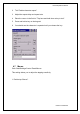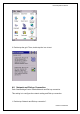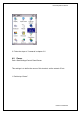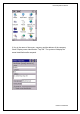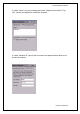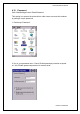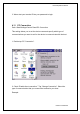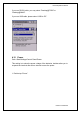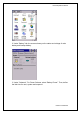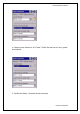PA970 Operation Manual 2. Tick “Enable character repeat”. 3. Adjust the repeat delay and repeat rate. 4. Place the cursor in the field of “Tap here and hold down a key to test”. 5. Press and hold a key on the keypad. 6. You should see the character is repeated until you release the key. 4.7 Mouse Path: Start/Settings/Control Panel/Mouse This setting allows you to adjust the tapping sensitivity. 1. Double tap “Mouse”.
PA970 Operation Manual 2. Double tap the grid. Then, double tap the icon to test. 4.8 Network and Dial-up Connection Path: Start/Settings/Control Panels/Network and Dial-up connection This setting is to configure the network setting and Dial-up connection. 1. Double tap “Network and Dial-up connection”.
PA970 Operation Manual 2. Follow the steps of 2 onwards in chapter 3.6. 4.9 Owner Path: /Start/Settings/Control Panel/Owner This settings is to define the owner of this terminal, set the network ID etc. 1. Double tap “Owner”.
PA970 Operation Manual 2. Key in the name of the owner, company and the address of the company. Check “Display owner identification”.Tap “OK”. The system will display the owner identification after suspend.
PA970 Operation Manual 3. Under “Notes”, Key any message and check “Display Owner Notes”.Tap “OK”. System will display the notes after suspend. 4. Under “Network ID”, specify the user name and password that allow you to access the network.
PA970 Operation Manual 4.10 Password Path: Start/Settings/Control Panel/Password This setting is to protect the terminal from other users to access the windows by setting a unique password. 1. Double tap “Password”. 2. Key in your password twice. Check “Enable password protection at power on” and “Enable password protection for screen saver”.
PA970 Operation Manual 3. Warm start your terminal. Enter your password to login. 4.11 PC Connection Path: /Start/Settings/Control Panel/PC Connection This setting allows you to set the device name and specify which type of communications you want to set for the device to communicate with the host. 1. Double tap “PC Connection”. 2. Check “Enable direct connection”. Tap “Change Connection”. Select the type of communication that you connect the terminal to your host.
PA970 Operation Manual If you use RS232 cable, you may select “Desktop@57600” or “Desktop@38400” . If you use USB cable, please select “USB to PC”. 4.12 Power Path: /Start/Settings/Control Panel/Power This setting is to show the power voltage of the batteries, besides allow you to suspend the terminal after a time interval to save the power. 1. Double tap “Power”.
PA970 Operation Manual 2. Under “Battery” tab, the screen shows you the status and voltage of main battery and backup battery. 3. Under “Schemes”, For Power Scheme, select “Battery Power”. Then, define the idle time for user, system and suspend.
PA970 Operation Manual 4. Change power scheme to “AC Power”. Define the idle time for user, system and suspend. 5. Tap“Device Status”, the power levels are shown.
PA970 Operation Manual 4.13 Regional Settings Path: Start/Settings/Control Panel/Regional Settings This setting is to set the regional settings, currency, date format etc. 1. Double tap “Regional Settings”.
PA970 Operation Manual 2. Under “Region”, select the region you want to use. 3. Under “Number” tab, select the symbol and format you want. 4. Under “Currency”, select the symbol and format you want.
PA970 Operation Manual 5. Under “Time”, select the time format. 6. Under “Date”, select the date format.
PA970 Operation Manual 4.14 Remove Program Path: /Start/Settings/Control Panel/Remove Program This setting is to allow you to remove unwanted program. 1. Double tap “Remove Program”. 2. Select the program you want to remove. Tap “Remove”.
PA970 Operation Manual 4.15 Stylus Path: Start/Settings/Control Panel/Stylus This setting is to set the sensitivity of the tapping and to do the calibration. 1. Double tap “Stylus”. 2. Under “Double Tap”, repeat step 2 in chapter 4.7.
PA970 Operation Manual 3. Under “Calibration”, tap “Recalibrate”. Calibrate the screen using the stylus. (Please refer to chapter 3.3) 4.16 System Path : Start/Settings/Control Panel/System This setting is to show you the general information of the system and allow you to adjust the size of storage memory and program memory. 1. Double tap “System”.
PA970 Operation Manual 2. System shows the version of the Win CE and the hardware information of the terminal. 3. Under “Memory”, adjust the size of the memory by using the slider.
PA970 Operation Manual 4. Under “Device Name”, specify the name of the device.
PA970 Operation Manual 4.17 Volume & Sounds Path: Start/Settings/Control Panel/Volume & Sounds This setting allows you adjust the volume of the tapping , key clicks, events, notifications etc. Also, it allows the user to specify the type of sounds for a special event and set a scheme for the sounds. 1. Double tap “Volume&Sounds”. 2. Adjust the volume and tick the options that you want the sound to apply on.
PA970 Operation Manual 3. To build a new scheme, tap “Save As”. 4. Enter a name for the scheme. 5. Under “Events”, click any events. Select the sounds. Tap the Preview button to listen to the sounds. 6. To delete an event from the scheme, tap “Delete”. 7. Tap “Save As” to overwrite when you make new change.
PA970 Operation Manual 8. You have a new scheme for sounds. You may select any scheme you want at anytime. 4.18 Storage Manager Path: Start/Settings/Control Panel/Storage Manager Storage manager allows the users to check the information of the CF storage and format, dismount or make new partition on CF card. 1. Insert CF card into the terminal. 2. Double tap “Storage Manager”. 3. Select the storage disk you want to view. Capacity and sector size are shown.
PA970 Operation Manual 4. Tap “Format” if you want to format your CF card. Tap “Yes” to confirm to erase data. 5. Tap “Dismount” to dismount disk. 6. To make a new partition, tap “New” and type in the name of the partition.
PA970 Operation Manual 7. Select a partition, tap “Properties”. 8. Tap “Mount” to mount this partition. Or tap “Dismount” to dismount the partition. 9. Tap “Format” to format this partition.
PA970 Operation Manual 10. Tap “Scan” to scan this partition. Tap “Start”. After scan completed, tap “OK”. 11. Tap “Defrag” to defrag this partition. Tap “Start”. 12. Select a partition you want to delete. Tap “Delete”. Tap “Yes”.
PA970 Operation Manual Unitech Confidential
PA970 Operation Manual Chapter 5 Available Function Keys 1. Func + Esc (Calibration) 2. Func + Up Arrow (Screen Backlight) 3. Func + Down Arrow (Keypad Backlight) 4. Func + TAB (Keypad Backlight) 5. Func + 6 (Task Manager) 6. Func + 7 (Scanner Setting) 7. Func + 8 (Power Management) 8. Func + 9 (Device Information) 5.1 Func + Esc Press Func key and Esc key. Calibration is ready to be executed. Calibrate the screen by stylus. (Please refer to chapter 3.
PA970 Operation Manual 5.2 Func + Up Arrow Pressing Func key + Up Arrow key will toggle the screen backlight. 5.3 Func + Down Arrow Pressing Func key and Down Arrow key will toggle keypad backlight. 5.4 Func + TAB Pressing Func key and TAB key will toggle the keypad backlight.
PA970 Operation Manual 5.5 Func + 6 Pressing Func key and numeric key “6” will execute Task Manager. (Please refer to chapter 3.
PA970 Operation Manual 5.6 Func + 7 Pressing Func key + numeric key “7” will execute scanner settings. (Please refer to Chapter 2.10) 5.7 Func + 8 Pressing Func key and numeric key “8” will execute power management. (Please refer to Chapter 4.
PA970 Operation Manual 5.8 Func + 9 Pressing Func key and numeric key “9” will show the device information. (Please refer to chapter 2.
PA970 Operation Manual Chapter 6 6.1 GPRS, WLAN, Bluetooth GPRS Setup Execute processes in PA970 1. Start Programs GPRS DialUpGPRS 2.
PA970 Operation Manual 3.
PA970 Operation Manual 6.2 WLAN Setup Execute processes in PA970 1.
PA970 Operation Manual 2. Select RF Wireless Card Power ON and Click OK 3. In Wireless Information select AP then setting Wireless Properties 4. Click OK 6.3 BT Setup Execute processes in PC 1.
PA970 Operation Manual 2.
PA970 Operation Manual Execute processes in PA970 1.
PA970 Operation Manual 2. Select Bluetooth Module Power ON and Click OK 3.
PA970 Operation Manual 4. Click BT Icon in Taskbar and Click More 5. Click Inquiry (Inquiry process will spend a few seconds) 6.
PA970 Operation Manual 7. Click BT Icon in Taskbar again 8.
PA970 Operation Manual Chapter 7 FCC Regulation This device complies with part 15 of the FCC Rules. Operation is subject to the following two conditions: (1) This device may not cause harmful interference, and (2) this device must accept any interference received, including interference that may cause undesired operation. This device has been tested and found to comply with the limits for a Class B digital device, pursuant to Part 15 of the FCC Rules.
FCC RF Exposure requirements: This device is approved as a handheld and hand-operated device only with respect to RF exposure compliance. This device must operate with a separation distance of at least 20 cm from a person’s body and must not be co-located or operating in conjunction with any other antenna or transmitter, expect as evaluated in the grant of equipment authorization.