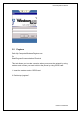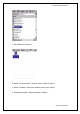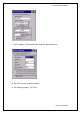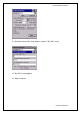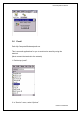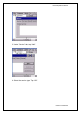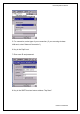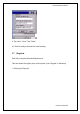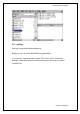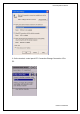PA970 Operation Manual 3.5 Pegterm Path: My Computer/Windows/Pegterm.exe Or Start/Program/Communications/Terminal This tool allows you to make a session when you access the network by using modem card or when you want to dial to the phone by using GPRS card. 1. Insert the modem card or GPRS card. 2. Double tap “pegterm”.
PA970 Operation Manual 3. Tap “Make New Session”. 4. Under “Communication”, Session name: 5. Select a modem:
PA970 Operation Manual 7. Tap “Configure”. Set the baud rate, stop bits, parity and so on. 8. Tap “OK” and exit configure window. 9. Tap “Dialing property”. Tap “Edit”.
PA970 Operation Manual 10. Specify the local calls, long distance calls etc. Tap “OK” to exit. 11. Tap “OK” to exit pegterm. 12. Start to connect.
PA970 Operation Manual 3.6 Pmail Path: My Computer/Windows/pmail.exe This is an email applications for you to sent/receive email by using the terminal. (Must connect the terminal to the network) 1. Double tap “pmail”. 2. In “Service” menu, select “Options”.
PA970 Operation Manual 3. Under “Service” tab, tap “Add”. 4. Select the service type. Tap “OK”.
PA970 Operation Manual 5. For connection, select type of your connection. (If you are using wireless LAN card, select “Network Connection”.) 6. Key in the Pop3 host. 7. Enter user ID and password. 8. Key in the SMTP host and return address. Tap “Next”.
PA970 Operation Manual 9. Tap “Next”, “Next”. Tap “Finish”. 10. Pmail is ready to be used for email sending. 3.7 Regview Path: /My Computer/Windows/Regview.exe This tool shows the registry keys of the system. (Like “Regedit” in Windows) 1. Double tap “Regview”.
PA970 Operation Manual 3.8 repllog Path: My Computer/Windows/repllog.exe Repllog is a tool to enable RS232/IrDA communication. 1. On your PC, open ActiveSync. Under “File” menu, select “Connection Settings”. Allow Serial cable or infrared connection to this com port, select “Infrared Port”.
PA970 Operation Manual 2. On the terminal, control panel/ PC Connection/Change Connection: IR to PC.
PA970 Operation Manual 3. Open MS Activesync on your PC. 4. Place the IrDA port of the terminal towards the IrDA port of your PC. 5. On the terminal, double tap “repllog.exe”. 6. Terminal and PC are connected by IrDA. 3.9 Taskman Path: My Computer/Windows/TASKMAN.exe This tool shows the tasks that are running currently. 1. Double tap “TASKMAN”.
PA970 Operation Manual 2. Active tasks are shown. Select a task you want to terminate, tap “End Task”. 3.10 wceload Path: My computer/Windows/wceload.exe This tool is exist to execute *.cab file.
PA970 Operation Manual 3.11 Screen Rotation Path: /My Computer/Windows/ScrRotation.exe Screen Rotation allows the users to rotate the screen of terminal to the right, to the left or upside down. 1. Double tap “ScrRotation.exe”. 2. The screen rotation icon will appear on the taskbar. Tap the icon to select the option from the menu.
PA970 Operation Manual 3. Tap “Rotate Right”. The screen is rotated to the right. 4. Tap “Rotate Left”. The screen is rotated to the left. 5. Tap “Upside Down”. The screen is flipped 180° vertically. 6. Tap “About”. The version of screen rotation is shown. 7. Tap “Exit”. Screen rotation icon is disappeared. 3.12 WMAGS46 Path: My Computer/Windows/WMAGS46.exe WMAGS46 is the RF utility for Lucent Orinoco RF card. It allows the users to set the power management, to check site connection and link test etc.
PA970 Operation Manual 3. Tap “Tools”. 4. Select “Disable Radio” to disconnect RF connection. (select “Enable Radio” to connect the RF) 5. Select “Power Management” > “On” or “Off”.
PA970 Operation Manual 6. Select/Deselect “Suspend While Connected”. If select “Suspend While Connected”, the terminal will be suspend according to the time set in suspend mode even if the RF connection is on. If deselect “Suspend While Connected”, the terminal will not be suspend while the RF connection is on. 7. Select/deselect “Load/unload automatically”. 8. Select “Version Info”. The information of the utility is shown.
PA970 Operation Manual 9. Tap “Advanced” > “Network Troubleshooting”. You may check your current IP. 10. Tap “Advanced” to check detail IP address or tap “Repair” to renew IP. 11. You may communicate with a remote computer by entering the name of that computer , then tap “Contact”.
PA970 Operation Manual 12. Select “Advanced” > “Site Monitor”, tap “Open”, the user can check signal strength. 13. Select “Advanced” > “Link Test”, users can check the link of RF.
PA970 Operation Manual 14. Tap “Tool” > “Exit” to close WMAGS46.
PA970 Operation Manual 3.13 Transcriber-character recognition Execute processes of Transcriber: 1. Execute Transcriber at Desktop on PA970 2.
PA970 Operation Manual 3. Execute Microsoft WordPad at Desktop on PA970 and write something with Stylus 4.
PA970 Operation Manual Chapter 4 Control Panel Settings under “Control Panel” 1. Certificates 2. Date/Time 3. Display 4. Input Panel 5. Internet Options 6. Keyboard 7. Mouse 8. Network and Dial-up connection 9. Owner 10. Password 11. PC Connection 12. Power 13. Regional Settings 14. Remove Programs 15. Stylus 16. System 17. Volume & Sounds 18.
PA970 Operation Manual 4.1 Certificates Path: Start/Settings/Control Panel/Certificates This setting allows you to specify the certificate issuer besides viewing the details, import a certificate or deleting a certificate. 1.. Double tap “Certificates”. 2. Under “Store” tab, specify the authority .
PA970 Operation Manual 3. Tap “Import” to import a certificate file (If you have) 4. Select the certificate and tap “View” to view the details.
PA970 Operation Manual 5. Select a certificate and tap “Remove” to delete it from the list. 4.2 Date/Time Path: Start/Settings/Control Panel/ Date / Time This is the system date and time. You may set the date and time for the system. 1. Double tap the date/time.
PA970 Operation Manual 2. Set the date from the calendar and set the time. You may select the time zone too. Then, click “Apply”.
PA970 Operation Manual 4.3 Display Path: Start/Settings/Control Panel/Display This setting allows you to set the style of the windows background, the color and pattern of windows and determine the backlight off time. 1. Double tap “Display”. 2. Under “Background” tab, for “Image”, select the background name from the drop down list. You may tap “Browse” to retrieve any bitmap file for background. Tap “OK”.
PA970 Operation Manual 3. Under “Appearance”, for “scheme”, select the scheme from the drop down list. 4. For “Item”, select the item that you want to apply the scheme on. 5. Tap “Apply”. 6. You may also rename the scheme by tapping “Save” button. 7. To delete a scheme, tap “delete”.
PA970 Operation Manual 8. Under “Backlight” tab, tick “Turn off backlight when using battery power and device is idle for more than X minutes”. Specify the time. This will turn off (suspend) backlight of the terminal after it has not been operated for X minutes to save the battery power. (Provided that the terminal is used with the battery). 9. Tick “Turn off backlight when using external power and device is idle for more than X minutes”. Specify the time.
PA970 Operation Manual 2. For “current input method”, select the input method you prefer. Tap “OK”. 3.. Tap “Options”. You may specify the large keys or small keys. For Example, select “Large keys”. Tap “OK”, “OK”.
PA970 Operation Manual 4. For Example, select “Small keys”. Tap “OK”, “OK”. 5. You may use gesture so that you can use the stylus to slide the software key to indicate the main key and space, backspace, enter key and shift key. Tick “Use gestures for Space, backspace, Shift and Enter. Tap “OK”, “OK”.
PA970 Operation Manual 6. Open pocket word. Tap the software keyboard. Tap a key and slide upwards. You should see the “Shift” key value. For example, Tap “b” key and slide upwards will return “B”. You may try to tap the key and slide downwards, to left side and right side to see the effect. 4.
PA970 Operation Manual 1. Double tap “Internet Options”. 2. Define your start page and search page. Tap “Clear cache” to clear the cache and tap “clear history” to clear the internet’s history records. Tap “OK”. 3. Under “Connection”, specify the network connection you want the browser to connect to the network.
PA970 Operation Manual 4. Under “Security”, specify the security option for your browser. 5. Under “Advanced” tab, click and select the options you want the browser to apply.
PA970 Operation Manual 4.6 Keyboard Path: Start/Settings/Control Panel/Keyboard This setting allows you to specify the behavior of the terminal keypad. (Hardware keyboard). 1. Double tap “Keyboard”.