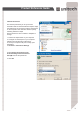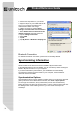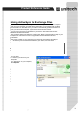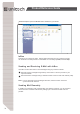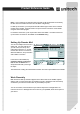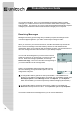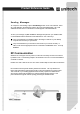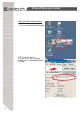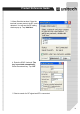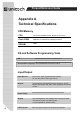User's Manual
33
Product Reference Guide
Installing and Removing Software
Changing Synchronization Options
Synchronization options can be modified,
including w
hen you synchronize and what
gets synchronized. In the Mobile Device
window, click Tools,andthenSync
Options.
For each type of information, the synchro-
nization process can be
hastened by limiting the amount of data to
be synchronized. To do this, select a
service and click the Settings button.
Any program created for your PA966 can be installed as long as there is sufficient memory
or storage space.
First install the software on your desktop computer and then connect the PA966 to your
desktop computer. Some software programs provide their own setup instructions. Most
software programs use Application Manager to install and remove software on the PA966.
In the Mobile Device window, click Tools, and then click Application Manager.
After enabling a service, you must close and reopen the ActiveSync Options
dialog box before the Option button is available for that service.
Note:
The PA966 only supports File synchronization. Inbox, channels and tasks are
not supported.
Inbox, Tasks, and Channels
not supported
ۖ
Using ActiveSync to Exchange Files
You can use activesync to exchange information from your device to your computer
and vice versa. changes you made to the information on one location will not affect
the information on the other one. if you want to automatically update information on
both your device and computer, synchronize the information instead.
You can copy two types of information to your device: files and Pocket Access
Windows CE Store information.
The procedure below only applies to copying files. Refer to the ActiveSync Help on your
computer for instructions on how to copy Pocket Access Windows CE store
Information.
Note: Files created on your computer may need to be converted by ActiveSync
So that they can be viewed and edited on your device, and vice versa.
To copy files:
1. Connect your device to your
Computer.
2. In ActiveSync on your computer,
Click Explore.