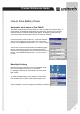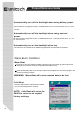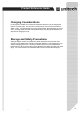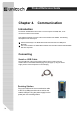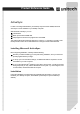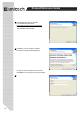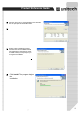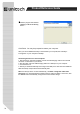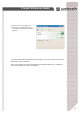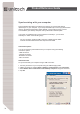User's Manual
30
Product Reference Guide
Synchronizing with your computer
Synchronization takes place according to the options you choose while setting
upActivesync on your computer. If you accept the default (On Connect) synchronization
option in the Microsoft ActiveSync Setup Wizard, you'll be able to simply connect
Your PA966 to your desktop computer and synchronization will take place.
If you have not enabled the On Connect feature in ActiveSync, you can start
A
ctiveSync in either of the following ways:
ʳOn your computer, double click My computer > Mobile Devices folder.
ʳConnect the USB cable between the computer and PA966.
Connection options
You can set remote synchronization with your computer using the following
connection options:
- USB connection
- Infrared connection
- Bluetooth connection
- WiFi connection
USB Connection
To synchronize with your computer using a USB connection:
1. Connect your device to your computer using the USB charging cable.
2. Initiate connection by tapping Start > Settings > Control Panel > PC connection.
3. Select Enable direct connections to the desktop computer using this check box.
4. Tap OK.