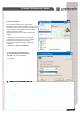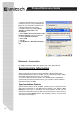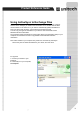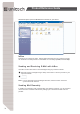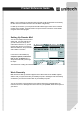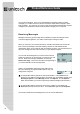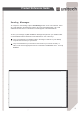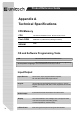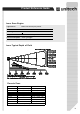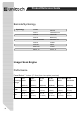User's Manual
32
Product Reference Guide
After you’ve synchronized, you’ll see the status message in the status bar of the Mobile
Devices windows. At any time, you can check the status. Click the Tools menu, and click
ActiveSync Status to display the ActiveSync Status window.
Synchronization may take a few minutes, as
each item to be synchronized needs to be
processed. You’ll see a message indicating
that synchronization is taking place.
Synchronization will take place according to
options you’ve chosen. To initiate synchroniza-
tion manually, click Tools,andthenSynchro-
nize Now.
Bluetooth Connection
For details of bluetooth connection, please refer to the Utility Manual.
Synchronizing Information
A
ll files created on the device are stored in PA966 > My Document folder
(if the designated device name is PA966). You can view files by double clicking
the PA966 > My Documents icon on your computer.
If you have enabled file synchronization, your PA966 files are automatically
synchronized in the My Document folder on your computer, unless a different
name was chosen for PA966.
Synchronization Options
Synchronization options can be modified, including when you synchronize and
what gets synchronized. In the Mobile Device window, click Tools > Sync
Options.For each type of information, the synchronization process can be
hastened by limiting the amount of data to be synchronized. To do this, select a
service and click the Settings button. After enabling a service, you must close
and reopen the ActiveSync.
2. Perform the steps below on your device:
a. Align the IR port of your PA966 with the
IR port on your computer so that they are
unblocked and within close range.
b. Initiate connection by tapping Start >
Settings > Control Panel > PC
Connection.
c. Select Enable direct connections to the
desktop computer using this check box.
d. Tap the Change Connection.
e. Select IrDA.
f. Tap OK.
g. Tap My Device > Windows > Repllog.
exe