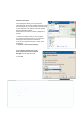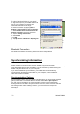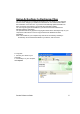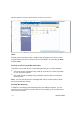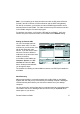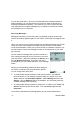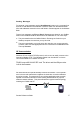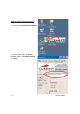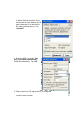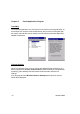User's Manual
32
Unitech PA962
After you’ve synchronized, you’ll see the status message in the status bar of the
Mobile Devices windows. At any time, you can check the status. Click the Tools
menu, and click ActiveSync Status to display the ActiveSync Status window.
Synchronization may take a few minutes,
as each item to be synchronized needs to
be processed. You’ll see a message
indicating that synchronization is taking
place.
Synchronization will take place according
to options you’ve chosen. To initiate
synchronization manually, click Tools,and
then Synchronize Now.
Files
AllfilesyoucreateonthePA962arestoredinaMy Document/PA962 My Docu-
ments folder (if the assigned Device Name is PA962). View those files by double-
clicking the short-cut PA962 My Documents icon on your desktop computer.
If you have enabled file synchronization, your PA962 files are automatically syn-
chronized on your desktop computer file folder WinCE_PC My Documents -
unless a different name was chosen for the PA962. This folder can be found in
one of following locations:
During synchronization, files are copied back and forth between the PA962 and
the desktop computer.
Windows NT:WINNT\Profiles\your user-name\Personal\WinCE_PC My
Documents.
Windows 95/98: My Documents\WinCE_PC My Documents.
What Gets Synchronized
The following sections provide an overview of how various types of information
are synchronized. For details on synchronizing specific items, see Microsoft
ActiveSync Help.
2. Perform the steps below on your device:
a. Align the IR port of your PA962 with the IR
port on your computer so that they are
unblocked and within close range.
b. Initiate connection by tapping Start >
Settings > Control Panel > PC Connection.
c. Select Enable direct connections to the
desktop computer using this check box.
d. Tap the Change Connection.
e. Select IrDA.
f. Tap OK.
g. Tap My Device > Windows > Repllog.exe
Bluetooth Connection
For details of bluetooth connection, please refer to the Utility Manual.
Synchronizing Information
A
ll files created on the device are stored in PA962 > My Document folder
(if the designated device name is PA962). You can view files by double clicking the
PA962 > My Documents icon on your computer.
If you have enabled file synchronization, your PA962 files are automatically
synchronized in the My Document folder on your computer, unless a different
name was chosen for PA962.
Synchronization Options
Synchronization options can be modified, including when you synchronize and what
gets synchronized. In the Mobile Device window, click Tools > Sync Options.
For each type of information, the synchronization process can be hastened by
limiting the amount of data to be synchronized. To do this, select a service and click
the Settings button. After enabling a service, you must close and reopen the
A
ctiveSync.