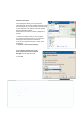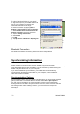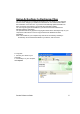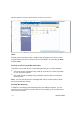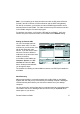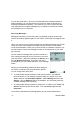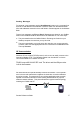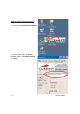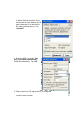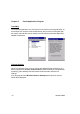User's Manual
31
Product Reference Guide
Synchronization
You can synchronize information between the PA962 and your desktop computer
to insure both computers have current information. First you’ll need to install
Microsoft ActiveSync on your desktop computer.
Synchronization takes place according to the options you chose during Microsoft
ActiveSync setup. If you accept the default (On Connect) synchronization option
in the Microsoft ActiveSync Setup Wizard, you’ll be able to simply connect your
PA960 to your desktop computer, and synchronization will take place.
If you have not enabled On Connect, start Microsoft ActiveSync in either of the
following ways:
If you want to change the terminal’s default baud rate or
use IrDA to communicate with the Host PC, follow the
steps below to adjust it:
Select the baud rate from the list box.4.
Tap th e Change Connection button3.
Tap th e PC Connection tab.2.
Tap Start, Settings, Control Panel, Communica-
tions
1.
On your desktop computer, double-click the My Computer
icon and then double-click the Mobile Devices folder.
Plug the RS232 cable or USB cable between the PC and the
PA962.
Execute “Repllog.exe” from the PA962’s Windows directory
(if ActiveSync is setup to sync using the IrDA port on both PC
and PA962).
To turn on IrDA:
1. Click on the “Control Panel” icon on your PA962
2. Double-click the “Communication” icon
3. Click the “PC Connection” tab
4. Tap the “Change Connection” button
5. Select IrDA.
Infrared Connection
The infrared port allows you to synchronize
information with an infrared enabled computer. Align
the infrared port of your device with the infrared port
on the computer. This method is ideal for quickly
switching between multiple
devices since there are no cables or adapters to
change.
1. Perform the steps below on your computer:
a. Configure an infrared port on your computer
following the manufacturer's instructions.
b. Once your computer's IR port is ready, open
A
ctiveSync.
c. Click File > Connection Settings.
d.Check Allow connections to one
of the following and select Infrared
Port (IR) from the drop-down list.
e. Click OK.