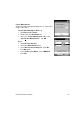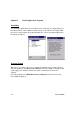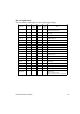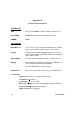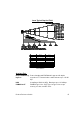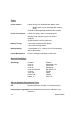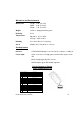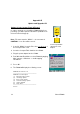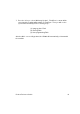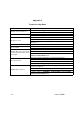User Manual
Table Of Contents
- PA962 Product Reference Guide RevA.pdf
- Chapter 1. Introduction
- Unitech PA962 & Accessories
- Tour of the Unitech PA962
- PA962 Back
- First Setp with the Unitech PA962
- Installing the Battery Pack
- Supplying Power to the PA962
- Charging the Main and Backup Batteries for the First Time
- Using the Stylus
- PCMCIA Pulling Tags
- Insert CF card to PA962
- Protective Screen Film
- First Operation of the Unitech PA962
- Pressing the ON/OFF Key
- Adjusting Screen Contrast
- Calibrating the PA962
- Setting Time Zone, Date, and Time
- Flash Memory
- Chapter2. Using the Keypad and Scanner
- Chapter3. Power systme
- Chapter4. Communication
- Introduction
- Connecting
- ActiveSync
- Installing Microsoft ActiveSync
- Using the Mobile Devices Window
- Changing Communications Settings
- Synchronization
- What Gets Synchronized
- Changing Synchronization Options
- Installing and Removing Software
- InBox
- Sending and Receiving E-Mail with InBox
- Sending Mail Remotely
- Setting Up Remote Mail
- Work Remotely
- Receiving Messages
- Sending Messages
- RF Communication
- Installing the Wireless Local Area Network (WLAN) Card
- RF Card Cushion
- Setting Up the Wireless Card
- Chapter5. Useful Application Program
- Appendix A
- Appendix B
- Appendix C
- Chapter 1. Introduction
50
Unitech PA960
Appendix C
Troubleshooting Guide
Problem Solution
Battery needs recharging or replacement.
Insure that battery is installed correctly.
Adjust " Power Properties"
Battery needs recharging.
Adjust " Power Properties" - especially if peripherals are used.
Adjust backlight of LCD or Keypad.
Replace battery pack if old(battery can be recharged approximately
500 cylces.)
"Low Backup Battery" message Charge terminal for 16 hours.
Make sure terminal is powered on.
Adjust screen brightness.
Calibrate touch screen.
Perform a warm boot - WARNING - Unsaved data will be lost.
Perform a cold boot - WARNING - Terminal will be reset to default
settings and data will be lost.
Make sure scanning application is loaded and operational.
Run " Scanner Setting" program to modify barcode read setting.
Bar code might be distorted and should be replaced.
Battery needs recharging or replacement.
If terminal is processing data, attach charging cable to insure the
battery isn't depleted.
If terminal is connected to AC power, disconnect.
Perform a warm boot - WARNING - Unsaved data will be lost.
Perform a cold boot
- WARNING - Terminal will be reset to default
settings and data will be lost.
Terminal does not power on.
Bar code not read.
Terminal will not shut off.
Terminal either dow not respond,
or responds inaccurately to touch
screen input.
Screen is blank
Battery life is short
Terminal shuts itself down.