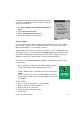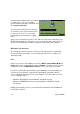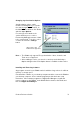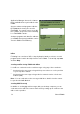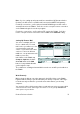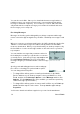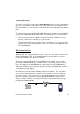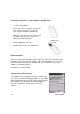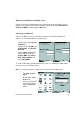User Manual
Table Of Contents
- PA962 Product Reference Guide RevA.pdf
- Chapter 1. Introduction
- Unitech PA962 & Accessories
- Tour of the Unitech PA962
- PA962 Back
- First Setp with the Unitech PA962
- Installing the Battery Pack
- Supplying Power to the PA962
- Charging the Main and Backup Batteries for the First Time
- Using the Stylus
- PCMCIA Pulling Tags
- Insert CF card to PA962
- Protective Screen Film
- First Operation of the Unitech PA962
- Pressing the ON/OFF Key
- Adjusting Screen Contrast
- Calibrating the PA962
- Setting Time Zone, Date, and Time
- Flash Memory
- Chapter2. Using the Keypad and Scanner
- Chapter3. Power systme
- Chapter4. Communication
- Introduction
- Connecting
- ActiveSync
- Installing Microsoft ActiveSync
- Using the Mobile Devices Window
- Changing Communications Settings
- Synchronization
- What Gets Synchronized
- Changing Synchronization Options
- Installing and Removing Software
- InBox
- Sending and Receiving E-Mail with InBox
- Sending Mail Remotely
- Setting Up Remote Mail
- Work Remotely
- Receiving Messages
- Sending Messages
- RF Communication
- Installing the Wireless Local Area Network (WLAN) Card
- RF Card Cushion
- Setting Up the Wireless Card
- Chapter5. Useful Application Program
- Appendix A
- Appendix B
- Appendix C
- Chapter 1. Introduction
39
Product Reference Guide
To avoid conflict with your LAN environment, please consult with your MIS depart-
ment for the correct TCP/IP setting.
If there is no DHCP server in your LAN environment, specify the individual IP
address on each PA962 with the following steps:
Specifying an IP Address
Obtaining an IP Address via DHCP Server
Please check with your MIS department to determine whether a DHCP server is
available in your LAN environment. If available, tap the radio button Obtain an IP
address via DHCP, and then tap the OK button.
Tap the Name Servers tab,
and then input the proper
Primary DNS, Secondary
DNS, Primary WINS, and
Secondary WINS.
=
Input the proper IP address,
Subnet Mask, and Default
Gateway.
=
Tap the radio button Specify
IP Address.
=
Note :
To change the above settings, please perform the following steps:
Select the proper RF
card driver and then
tap the Properties
button.
=
Double tap the Net-
work icon.
=
Tap Start, Control
Panel.
=