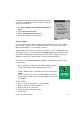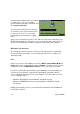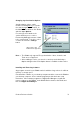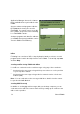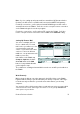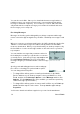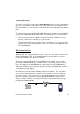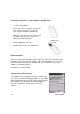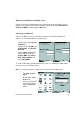User Manual
Table Of Contents
- PA962 Product Reference Guide RevA.pdf
- Chapter 1. Introduction
- Unitech PA962 & Accessories
- Tour of the Unitech PA962
- PA962 Back
- First Setp with the Unitech PA962
- Installing the Battery Pack
- Supplying Power to the PA962
- Charging the Main and Backup Batteries for the First Time
- Using the Stylus
- PCMCIA Pulling Tags
- Insert CF card to PA962
- Protective Screen Film
- First Operation of the Unitech PA962
- Pressing the ON/OFF Key
- Adjusting Screen Contrast
- Calibrating the PA962
- Setting Time Zone, Date, and Time
- Flash Memory
- Chapter2. Using the Keypad and Scanner
- Chapter3. Power systme
- Chapter4. Communication
- Introduction
- Connecting
- ActiveSync
- Installing Microsoft ActiveSync
- Using the Mobile Devices Window
- Changing Communications Settings
- Synchronization
- What Gets Synchronized
- Changing Synchronization Options
- Installing and Removing Software
- InBox
- Sending and Receiving E-Mail with InBox
- Sending Mail Remotely
- Setting Up Remote Mail
- Work Remotely
- Receiving Messages
- Sending Messages
- RF Communication
- Installing the Wireless Local Area Network (WLAN) Card
- RF Card Cushion
- Setting Up the Wireless Card
- Chapter5. Useful Application Program
- Appendix A
- Appendix B
- Appendix C
- Chapter 1. Introduction
38
Unitech PA962
Installing the Wireless Local Area Network (WLAN) Card
RF Card Cushion
Remove the protective backing from the sticky side of the RF Card Cushion and
install the cushion along the inside upper edge of the PCMCIA Cover as shown.
The RF Card Cushion prevents damage to the RF card antenna in case the
PA962 is accidentally dropped.
Re-attach cover to the PA962
Setting Up the Wireless Card
The PA962 is pre-loaded with connection software from
Cisco and Lucent WaveLAN (Agere Orinoco). The PA962
will automatically detect these RF cards and then display
the following screen during the first-time installation.
Please note that there are two ways to set the IP
address:
Insert the RF card into the PCMCIA slot.
=
=
Attach pulling-tag to antenna.
Remove the stylus, using the screw driver
in the stylus to remove the screw, and
then open the PCMCIA compartment.
=
Power off the PA962.
=
=
Attach the snap-on antenna to the RF card
if required (only the Cisco card comes
with a pre-installed antenna).
PCMCIA card
front side
PCMCIA card
front side