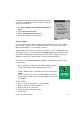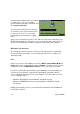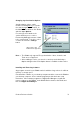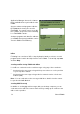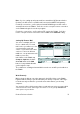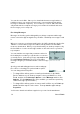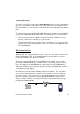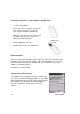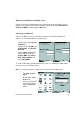User Manual
Table Of Contents
- PA962 Product Reference Guide RevA.pdf
- Chapter 1. Introduction
- Unitech PA962 & Accessories
- Tour of the Unitech PA962
- PA962 Back
- First Setp with the Unitech PA962
- Installing the Battery Pack
- Supplying Power to the PA962
- Charging the Main and Backup Batteries for the First Time
- Using the Stylus
- PCMCIA Pulling Tags
- Insert CF card to PA962
- Protective Screen Film
- First Operation of the Unitech PA962
- Pressing the ON/OFF Key
- Adjusting Screen Contrast
- Calibrating the PA962
- Setting Time Zone, Date, and Time
- Flash Memory
- Chapter2. Using the Keypad and Scanner
- Chapter3. Power systme
- Chapter4. Communication
- Introduction
- Connecting
- ActiveSync
- Installing Microsoft ActiveSync
- Using the Mobile Devices Window
- Changing Communications Settings
- Synchronization
- What Gets Synchronized
- Changing Synchronization Options
- Installing and Removing Software
- InBox
- Sending and Receiving E-Mail with InBox
- Sending Mail Remotely
- Setting Up Remote Mail
- Work Remotely
- Receiving Messages
- Sending Messages
- RF Communication
- Installing the Wireless Local Area Network (WLAN) Card
- RF Card Cushion
- Setting Up the Wireless Card
- Chapter5. Useful Application Program
- Appendix A
- Appendix B
- Appendix C
- Chapter 1. Introduction
36
Unitech PA962
You can also work offline. Once you’ve downloaded new message headers or
partial messages, you can disconnect from the server and then decide which
message to download completely. The next time you connect, InBox automati-
cally downloads the complete messages you’ve marked for retrieval and sends
the messages you’ve composed.
Receiving Messages
Messages received by synchronizing with your desktop computer and through
remote connections appear together in your InBox. Double-tap a message to read
it.
When you connect to your Internet mail service, the InBox downloads only the first
100 lines of each new message to the InBox folder by default. No mail attach-
ments are downloaded. When you synchronize with your desktop computer, only
the first 50 lines of each new message remains on the mail server or your desk-
top computer.
You’ll need to download a full message before you can view its attachments.
You can mark the messages that you want to retrieve in
their entirety the next time you synchronize or connect to
your mail service. Select the message, tap Service, and
then tap Retrieve Full Copy. The icons in the InBox
messages list give you a visual indication of the message
status.
Specify your downloading preferences when setting up
the service or selecting your synchronization options.
You can change them at any time.
=
To change InBox delivery options for mail synchronization: in the Mobile
Devices window on your desktop computer select your WinCE icon, click
Tools, and then click ActiveSync Options. Select Message and then click
Options. (For the Options button to be available, you must have previously
enabled message synchronization.)
=
To change InBox delivery options for remote mail: in InBox on your PA962, tap
Service and then tap the service name. Then tap Service again and tap
Properties.