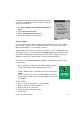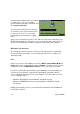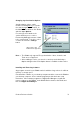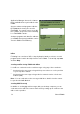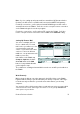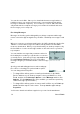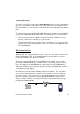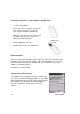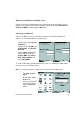User Manual
Table Of Contents
- PA962 Product Reference Guide RevA.pdf
- Chapter 1. Introduction
- Unitech PA962 & Accessories
- Tour of the Unitech PA962
- PA962 Back
- First Setp with the Unitech PA962
- Installing the Battery Pack
- Supplying Power to the PA962
- Charging the Main and Backup Batteries for the First Time
- Using the Stylus
- PCMCIA Pulling Tags
- Insert CF card to PA962
- Protective Screen Film
- First Operation of the Unitech PA962
- Pressing the ON/OFF Key
- Adjusting Screen Contrast
- Calibrating the PA962
- Setting Time Zone, Date, and Time
- Flash Memory
- Chapter2. Using the Keypad and Scanner
- Chapter3. Power systme
- Chapter4. Communication
- Introduction
- Connecting
- ActiveSync
- Installing Microsoft ActiveSync
- Using the Mobile Devices Window
- Changing Communications Settings
- Synchronization
- What Gets Synchronized
- Changing Synchronization Options
- Installing and Removing Software
- InBox
- Sending and Receiving E-Mail with InBox
- Sending Mail Remotely
- Setting Up Remote Mail
- Work Remotely
- Receiving Messages
- Sending Messages
- RF Communication
- Installing the Wireless Local Area Network (WLAN) Card
- RF Card Cushion
- Setting Up the Wireless Card
- Chapter5. Useful Application Program
- Appendix A
- Appendix B
- Appendix C
- Chapter 1. Introduction
32
Unitech PA962
After you’ve synchronized, you’ll see the status message in the status bar of the
Mobile Devices windows. At any time, you can check the status. Click the Tools
menu, and click ActiveSync Status to display the ActiveSync Status window.
Synchronization may take a few minutes,
as each item to be synchronized needs to
be processed. You’ll see a message
indicating that synchronization is taking
place.
Synchronization will take place according
to options you’ve chosen. To initiate
synchronization manually, click Tools, and
then Synchronize Now.
Files
All files you create on the PA962 are stored in a My Document/PA962 My Docu-
ments folder (if the assigned Device Name is PA962). View those files by double-
clicking the short-cut PA962 My Documents icon on your desktop computer.
If you have enabled file synchronization, your PA962 files are automatically syn-
chronized on your desktop computer file folder WinCE_PC My Documents -
unless a different name was chosen for the PA962. This folder can be found in
one of following locations:
During synchronization, files are copied back and forth between the PA962 and
the desktop computer.
Windows NT:WINNT\Profiles\your user-name\Personal\WinCE_PC My
Documents.
=
Windows 95/98: My Documents\WinCE_PC My Documents.
=
What Gets Synchronized
The following sections provide an overview of how various types of information
are synchronized. For details on synchronizing specific items, see Microsoft
ActiveSync Help.