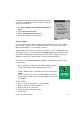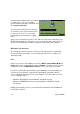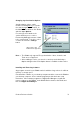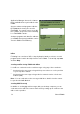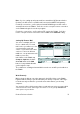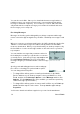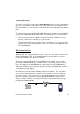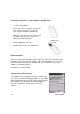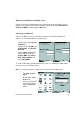User Manual
Table Of Contents
- PA962 Product Reference Guide RevA.pdf
- Chapter 1. Introduction
- Unitech PA962 & Accessories
- Tour of the Unitech PA962
- PA962 Back
- First Setp with the Unitech PA962
- Installing the Battery Pack
- Supplying Power to the PA962
- Charging the Main and Backup Batteries for the First Time
- Using the Stylus
- PCMCIA Pulling Tags
- Insert CF card to PA962
- Protective Screen Film
- First Operation of the Unitech PA962
- Pressing the ON/OFF Key
- Adjusting Screen Contrast
- Calibrating the PA962
- Setting Time Zone, Date, and Time
- Flash Memory
- Chapter2. Using the Keypad and Scanner
- Chapter3. Power systme
- Chapter4. Communication
- Introduction
- Connecting
- ActiveSync
- Installing Microsoft ActiveSync
- Using the Mobile Devices Window
- Changing Communications Settings
- Synchronization
- What Gets Synchronized
- Changing Synchronization Options
- Installing and Removing Software
- InBox
- Sending and Receiving E-Mail with InBox
- Sending Mail Remotely
- Setting Up Remote Mail
- Work Remotely
- Receiving Messages
- Sending Messages
- RF Communication
- Installing the Wireless Local Area Network (WLAN) Card
- RF Card Cushion
- Setting Up the Wireless Card
- Chapter5. Useful Application Program
- Appendix A
- Appendix B
- Appendix C
- Chapter 1. Introduction
31
Product Reference Guide
Synchronization
You can synchronize information between the PA962 and your desktop computer
to insure both computers have current information. First you’ll need to install
Microsoft ActiveSync on your desktop computer.
Synchronization takes place according to the options you chose during Microsoft
ActiveSync setup. If you accept the default (On Connect) synchronization option
in the Microsoft ActiveSync Setup Wizard, you’ll be able to simply connect your
PA960 to your desktop computer, and synchronization will take place.
If you have not enabled On Connect, start Microsoft ActiveSync in either of the
following ways:
If you want to change the terminal’s default baud rate or
use IrDA to communicate with the Host PC, follow the
steps below to adjust it:
Select the baud rate from the list box.4.
Tap the Change Connection button3.
Tap the PC Connection tab.2.
Tap Start, Settings, Control Panel, Communica-
tions
1.
On your desktop computer, double-click the My Computer
icon and then double-click the Mobile Devices folder.
=
Plug the RS232 cable or USB cable between the PC and the
PA962.
=
Execute “Repllog.exe” from the PA962’s Windows directory
(if ActiveSync is setup to sync using the IrDA port on both PC
and PA962).
=
To turn on IrDA:
1.Click on the “Control Panel” icon on your PA962
2.Double-click the “Communication” icon
3.Click the “PC Connection” tab
4.Tap the “Change Connection” button
5.Select IrDA.