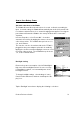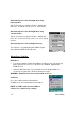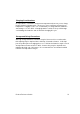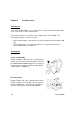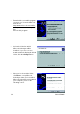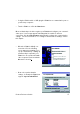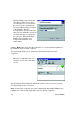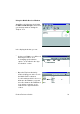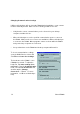User Manual
Table Of Contents
- PA962 Product Reference Guide RevA.pdf
- Chapter 1. Introduction
- Unitech PA962 & Accessories
- Tour of the Unitech PA962
- PA962 Back
- First Setp with the Unitech PA962
- Installing the Battery Pack
- Supplying Power to the PA962
- Charging the Main and Backup Batteries for the First Time
- Using the Stylus
- PCMCIA Pulling Tags
- Insert CF card to PA962
- Protective Screen Film
- First Operation of the Unitech PA962
- Pressing the ON/OFF Key
- Adjusting Screen Contrast
- Calibrating the PA962
- Setting Time Zone, Date, and Time
- Flash Memory
- Chapter2. Using the Keypad and Scanner
- Chapter3. Power systme
- Chapter4. Communication
- Introduction
- Connecting
- ActiveSync
- Installing Microsoft ActiveSync
- Using the Mobile Devices Window
- Changing Communications Settings
- Synchronization
- What Gets Synchronized
- Changing Synchronization Options
- Installing and Removing Software
- InBox
- Sending and Receiving E-Mail with InBox
- Sending Mail Remotely
- Setting Up Remote Mail
- Work Remotely
- Receiving Messages
- Sending Messages
- RF Communication
- Installing the Wireless Local Area Network (WLAN) Card
- RF Card Cushion
- Setting Up the Wireless Card
- Chapter5. Useful Application Program
- Appendix A
- Appendix B
- Appendix C
- Chapter 1. Introduction
27
Product Reference Guide
Using the RS232 cable or USB, plug the PA962 into a communication port on
your desktop computer.
=
Turn the PA962 on. Click the Next button.
=
Microsoft ActiveSync should recognize your PA960 and configure your communi-
cation port. If a message appears indicating that it is unable to detect a
connection, click the Cancel button and manually configure the communication
settings. For more information, see “Change Communications Settings” later in
this chapter.
=
When the PA962 is initially con-
nected to a PC, the following
screen appears prompting you to
set up a “Partnership”. Setting up
a Partnership is required if your
PA962 is to be synchronized with
other computers and/or terminals.
Otherwise select No
.
=
Now select synchronization
settings. Currently the PA962 can
support “Synchronized Files”