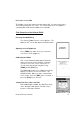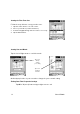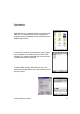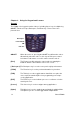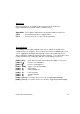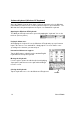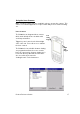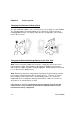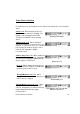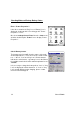User Manual
Table Of Contents
- PA962 Product Reference Guide RevA.pdf
- Chapter 1. Introduction
- Unitech PA962 & Accessories
- Tour of the Unitech PA962
- PA962 Back
- First Setp with the Unitech PA962
- Installing the Battery Pack
- Supplying Power to the PA962
- Charging the Main and Backup Batteries for the First Time
- Using the Stylus
- PCMCIA Pulling Tags
- Insert CF card to PA962
- Protective Screen Film
- First Operation of the Unitech PA962
- Pressing the ON/OFF Key
- Adjusting Screen Contrast
- Calibrating the PA962
- Setting Time Zone, Date, and Time
- Flash Memory
- Chapter2. Using the Keypad and Scanner
- Chapter3. Power systme
- Chapter4. Communication
- Introduction
- Connecting
- ActiveSync
- Installing Microsoft ActiveSync
- Using the Mobile Devices Window
- Changing Communications Settings
- Synchronization
- What Gets Synchronized
- Changing Synchronization Options
- Installing and Removing Software
- InBox
- Sending and Receiving E-Mail with InBox
- Sending Mail Remotely
- Setting Up Remote Mail
- Work Remotely
- Receiving Messages
- Sending Messages
- RF Communication
- Installing the Wireless Local Area Network (WLAN) Card
- RF Card Cushion
- Setting Up the Wireless Card
- Chapter5. Useful Application Program
- Appendix A
- Appendix B
- Appendix C
- Chapter 1. Introduction
20
Unitech PA962
C
hecking Main and Backup Battery Status
Enter “Power Properties”:
If the above mentioned “Plug” icon or “Battery” icon is
displayed, double tap this icon to bring up the “Power
Properties” screen.
Or, select Settings/Control Panel from the Start menu
and then double tap the “Power” icon to display “Power
Properties”.
Check Battery Status:
It is necessary to charge the battery when “Low” or “Very
Low” are displayed in bold characters. If “Low” or “Very
Low” are still displayed after charging, please contact
Unitech Technical Support.
The battery menu item will show the status of the main
and backup batteries. There are 3 kinds of status indica-
tors — “Good”, “Low” and “Very Low”. Bold characters
indicate the actual status, e.g. battery icons in the illustra-
tion at right mean both the main and backup batteries are
“GOOD”.