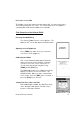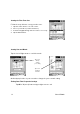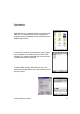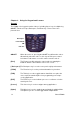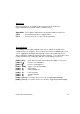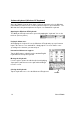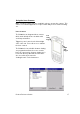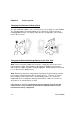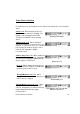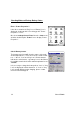User Manual
Table Of Contents
- PA962 Product Reference Guide RevA.pdf
- Chapter 1. Introduction
- Unitech PA962 & Accessories
- Tour of the Unitech PA962
- PA962 Back
- First Setp with the Unitech PA962
- Installing the Battery Pack
- Supplying Power to the PA962
- Charging the Main and Backup Batteries for the First Time
- Using the Stylus
- PCMCIA Pulling Tags
- Insert CF card to PA962
- Protective Screen Film
- First Operation of the Unitech PA962
- Pressing the ON/OFF Key
- Adjusting Screen Contrast
- Calibrating the PA962
- Setting Time Zone, Date, and Time
- Flash Memory
- Chapter2. Using the Keypad and Scanner
- Chapter3. Power systme
- Chapter4. Communication
- Introduction
- Connecting
- ActiveSync
- Installing Microsoft ActiveSync
- Using the Mobile Devices Window
- Changing Communications Settings
- Synchronization
- What Gets Synchronized
- Changing Synchronization Options
- Installing and Removing Software
- InBox
- Sending and Receiving E-Mail with InBox
- Sending Mail Remotely
- Setting Up Remote Mail
- Work Remotely
- Receiving Messages
- Sending Messages
- RF Communication
- Installing the Wireless Local Area Network (WLAN) Card
- RF Card Cushion
- Setting Up the Wireless Card
- Chapter5. Useful Application Program
- Appendix A
- Appendix B
- Appendix C
- Chapter 1. Introduction
16
Unitech PA962
Keying-in Characters:
After tapping the “keyboard” icon, the Windows CE keyboard pops up. Character
input is the same as on a standard PC. Simply tap the on-screen button corre-
sponding to the character you want to input.
S
oftware Keyboard (Windows CE Keyboard)
Since the PA962’s keypad allows input of numeric characters only, the Windows
CE Software provides a touch screen keyboard for input of other characters. The
Windows based keyboard replicates the layout of a standard PC keyboard.
Closing the Keyboard:
Tap the keyboard icon to close the Windows CE keyboard.
Moving the Keyboard:
Use the stylus to point to the title bar (the bar displaying
“Input panel”) and then move the stylus without lifting it
from the screen.
International Character Support:
Tap the [áü] button to switch from the standard English
keyboard to the European keyboard.
Opening the Windows CE Keyboard:
The Windows CE keyboard can be opened by tapping the “keyboard” icon on the
task bar. (Refer to picture).
Double-tap here
Title Bar