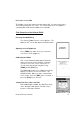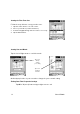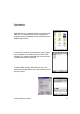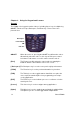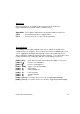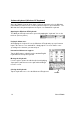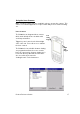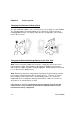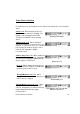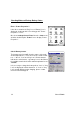User Manual
Table Of Contents
- PA962 Product Reference Guide RevA.pdf
- Chapter 1. Introduction
- Unitech PA962 & Accessories
- Tour of the Unitech PA962
- PA962 Back
- First Setp with the Unitech PA962
- Installing the Battery Pack
- Supplying Power to the PA962
- Charging the Main and Backup Batteries for the First Time
- Using the Stylus
- PCMCIA Pulling Tags
- Insert CF card to PA962
- Protective Screen Film
- First Operation of the Unitech PA962
- Pressing the ON/OFF Key
- Adjusting Screen Contrast
- Calibrating the PA962
- Setting Time Zone, Date, and Time
- Flash Memory
- Chapter2. Using the Keypad and Scanner
- Chapter3. Power systme
- Chapter4. Communication
- Introduction
- Connecting
- ActiveSync
- Installing Microsoft ActiveSync
- Using the Mobile Devices Window
- Changing Communications Settings
- Synchronization
- What Gets Synchronized
- Changing Synchronization Options
- Installing and Removing Software
- InBox
- Sending and Receiving E-Mail with InBox
- Sending Mail Remotely
- Setting Up Remote Mail
- Work Remotely
- Receiving Messages
- Sending Messages
- RF Communication
- Installing the Wireless Local Area Network (WLAN) Card
- RF Card Cushion
- Setting Up the Wireless Card
- Chapter5. Useful Application Program
- Appendix A
- Appendix B
- Appendix C
- Chapter 1. Introduction
15
Product Reference Guide
U
seful hotkeys
The PA962 provides eight combination hot keys to activate specified screen
setting functions or programs. These hotkeys are useful for calibrating the touch
screen, toggling the backlight, and adjusting screen contrast when the menu-
driven operation is disabled. Below is the list of hotkeys. To use them, press and
hold the [FUNC] key in combination with the corresponding second key.
[FUNC] + [
Decrease screen brightness.
[FUNC] + [7] Scanner Setting.exe
[FUNC] + [6]
Task manager
[FUNC] + [TAB*]
Toggle screen & LCD backlight.
[FUNC] + [
]
Increase screen brightness.
[FUNC] + [ESC] Check Stylus properties & Re-Calibrate the PA960’s touch screen.
[FUNC] + [8] Power Properties
[FUNC] + [9] System Information
[FUNC] + [Cursor] Use Function key & Cursor “UP” to Toggle Display Backlight
A
lpha Key
Alpha Mode Press alpha to alpha mode, the default condition is CAPS off.
CAPS Press Apaha key twice to toggle CAPS
Key in Press Cursor-UP to enter selected character.
When the PA962 boots, the default condition is Numeric Mode on. When you
toggle to Aphal Mode, the default condition is CAPS mode off.
[FUNC] + [0] Space
[FUNC] + [Cursor] Use Function key & Cursor “Down” to Toggle Keypad LED Backlight