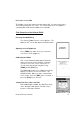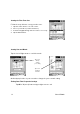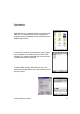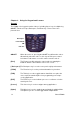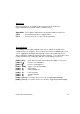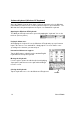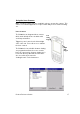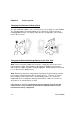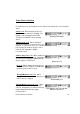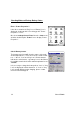User Manual
Table Of Contents
- PA962 Product Reference Guide RevA.pdf
- Chapter 1. Introduction
- Unitech PA962 & Accessories
- Tour of the Unitech PA962
- PA962 Back
- First Setp with the Unitech PA962
- Installing the Battery Pack
- Supplying Power to the PA962
- Charging the Main and Backup Batteries for the First Time
- Using the Stylus
- PCMCIA Pulling Tags
- Insert CF card to PA962
- Protective Screen Film
- First Operation of the Unitech PA962
- Pressing the ON/OFF Key
- Adjusting Screen Contrast
- Calibrating the PA962
- Setting Time Zone, Date, and Time
- Flash Memory
- Chapter2. Using the Keypad and Scanner
- Chapter3. Power systme
- Chapter4. Communication
- Introduction
- Connecting
- ActiveSync
- Installing Microsoft ActiveSync
- Using the Mobile Devices Window
- Changing Communications Settings
- Synchronization
- What Gets Synchronized
- Changing Synchronization Options
- Installing and Removing Software
- InBox
- Sending and Receiving E-Mail with InBox
- Sending Mail Remotely
- Setting Up Remote Mail
- Work Remotely
- Receiving Messages
- Sending Messages
- RF Communication
- Installing the Wireless Local Area Network (WLAN) Card
- RF Card Cushion
- Setting Up the Wireless Card
- Chapter5. Useful Application Program
- Appendix A
- Appendix B
- Appendix C
- Chapter 1. Introduction
11
Product Reference Guide
F
irst Operation of the Unitech PA962
Pressing the ON/OFF Key
The Unitech PA962 welcome screen appears. The
Windows CE
®
screen will appear shortly thereafter.
Adjusting Screen Brightness
Press [FUNC] key and Cursor key to decrease
or increase screen brightness.
Calibrating the PA962
The PA962 will prompt you to calibrate the unit by
tapping a sequence of screen locations. Tap
gently but firmly. When you have completed the
series of taps, press the [ENT] key to confirm it or
press the [ESC] key to cancel it.
This screen will automatically appear when the
unit is powered-on for the first time or after the
system is reset. This screen can also be ac-
cessed at any time by pressing the hot key
[FUNC] and the [ESC] key.
Setting Time Zone, Date, and Time
After Calibrating the PA962, the “Date/Time Prop-
erties” dialog box will appear. Follow the steps
below to set the date and time.
Protective Screen Film
The PA962 screen ships with a protective plastic film. You may remove this if
desired by peeling from one corner. The screen will be more susceptible to
scratching without the film, but will be more readable.