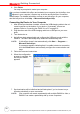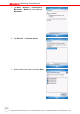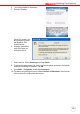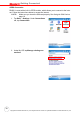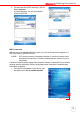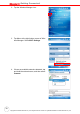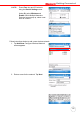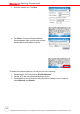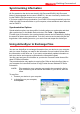Chapter 3 Getting Connected 9. Click Finish. You may be prompted to restart your computer. After you have installed ActiveSync and restarted your computer, the ActiveSync icon appears in your computer’s system tray as shown and ActiveSync Connection Wizard starts. For detailed information on how to use ActiveSync on your computer, start ActiveSync then click Help → Microsoft ActiveSync Help. Connecting the Device to Your Computer 1.
Chapter 3 Getting Connected Synchronizing with Your Computer Synchronization takes place according to the options you choose while setting up ActiveSync on your computer. If you accept the default (On Connect) synchronization option in the Microsoft ActiveSync Setup Wizard, you’ll be able to simply connect your PA600 II to your desktop computer and synchronization will take place.
Chapter 3 Getting Connected 1. Tap Start → Settings → Connections → Bluetooth → Mode and check Turn on Bluetooth. 2. Tap Devices → Add new device. 3. Select a device from the list and tap Next. 28 Copyright 2008 unitech Electronics Co., Ltd. All rights reserved. unitech is a registered trademark of unitech Electronics Co., Ltd.
Chapter 3 Getting Connected 4. .You are prompted for a passkey. 5. Enter the Passkey. On the PC screen, you are prompted to enter the Bluetooth PIN Code Request. 6. Enter the same Bluetooth PIN Code you entered in step 4. 7. Select service. Check Activesync and tap Finish. 8. To preserve battery power, be sure to end the bluetooth activesync connection when synchronizing is complete. Tap OK. 9. From Start → Programs, double tap ActiveSync. 10. Tap Menu at right bottom corner. Select Connect via Bluetooth.
Chapter 3 Getting Connected GPRS Connection PA600 II comes with a built-in GPRS module, which allows you to connect to the internet. Follow the instructions below to access the internet. NOTE: Make sure you insert the SIM card properly. See Using the SIM Card on page 19. 1. Tap Start → Settings. Under Connections tab, tap Connections. 2. Under My ISP, tap Manage existing connections. 30 Copyright 2008 unitech Electronics Co., Ltd. All rights reserved.
Chapter 3 Getting Connected 3. Tap and hold the GPRS (internet) in the list. Select Connect. A prompt appears, you are connected to internet via GPRS. WiFi Connection With the device’s embedded WLAN module, you can send and receive signals to a WiFi network then synchronize files. NOTE: WiFi access requires a separate purchase of a service contract with a wireless service provider. Contact a wireless service provider for more information.
Chapter 3 Getting Connected 2. Tap the Wireless Manager icon. 3. Tap Menu at the right bottom corner of Wireless Manager. Select Wi-Fi Settings. 4. If there are available networks detected, tap and hold the network name, and then select Connect. 32 Copyright 2008 unitech Electronics Co., Ltd. All rights reserved. unitech is a registered trademark of unitech Electronics Co., Ltd.
Chapter 3 Getting Connected NOTE: Press Func key and “9” button to bring the Device Setting screen. Under IO, select Wireless and Enable. While Multiple Networks Detected screen pop up, select a network to connect. Follow instructions below to add a new wireless network. 1. Tap Add New. Configure Wireless Network screen appears. 2. Enter a name for the network. Tap Next.
Chapter 3 Getting Connected 3. Enter the network key. Tap Next. 4. Tap Finish. Configure Wireless Network screen appears again, and the new wireless network becomes available in the list. To disable the wireless network, you may do one of the following. 1. Double-tap the WIFI icon and tap Disable Wireless. 2. Tap the Wi-Fi bar in the Wireless Manager screen. 3. Press Func key and “9” button to bring the Device Setting screen. Under IO, select Wireless and Disable.
Chapter 3 Getting Connected Synchronizing Information All files created on the device are stored in My Document/PA600 II My Document folder (if the designated device name is PA600 II). You can view files by double-clicking the PA600 II My Documents icon on your computer. If you have enabled file synchronization, your PA600 II files are automatically synchronized in the My Documents folder on your computer, unless a different name was chosen for PA600 II.
Chapter 3 Getting Connected Windows Explorer opens the Mobile Device window for your device. 3. Locate the file that you want to copy on your device or computer. 4. Do either one of the following: – To copy the file to your device, right-click the file and click Copy. Place the cursor in the desired folder for your device, right-click, then click Paste. – To copy the file to your computer, right-click the file and click Copy.
Chapter 4 Barcode Scanner Programs Scanner Setting When it is necessary for the user to change the default barcode symbology for a different application, the Scanner Control Panel provides the ability to change default symbology, place delimiter characters behind scanned data, and save the settings. Tap Start → Settings → System → Scanner. Scan2Key The Scan2Key application routes input from a scanner port to a keypad buffer, making all input from the scanner emulate input from the keypad.
Chapter 4 Barcode Scanner Programs Barcode Symbologies Check Barcode Enable/ Char/Digit Symbology Disable verification Bookland YES EAN Codabar YES YES YES YES Code 11 YES YES YES Code 128 Code 32 (Pharmacy Code) Code 39 YES YES YES Code 93 Delta Code EAN 128 YES YES YES EAN 13 YES EAN 8 YES Interleaved 2 YES of 5 YES YES YES UPC A UPC E UPC/EAN Group YES YES YES YES YES Transmit code ID, *Fields separator YES YES YES YES YES YES YES *Not suppress start or stop digit, Fixed length, *
Chapter 5 Advanced Settings Adjusting Settings This section describes how to adjust the settings of your device to accommodate your work habits. To access Settings, tap Start → Settings. The Settings screen appears. From here you can adjust such user configurable items as the backlight, auto power off timer, system volume, and processor speed. You can also assign functions to buttons, configure menus, enter owner information, and set up connections.
Chapter 5 Advanced Settings Checking the Main and Backup Battery Status This section describes how to view the power level for both the main and backup battery. To minimize power consumption, you can define settings for the auto-off function and the processor’s operation speed. To check the main and backup battery status: 1. Open Power Properties. Do either of the following: – If the Plug or Battery icon appears on your device, double-tap the icon to bring the Power Properties screen.
Chapter 5 Advanced Settings The Power screen appears. 2. The battery menu item displays the status of the main and backup batteries. On the screen shown here, both batteries are Good. NOTE: It is necessary to charge the battery when the battery charge reaches below 10%. If the battery does not accept a charge, contact unitech Technical Support.
Chapter 5 Advanced Settings Adjusting Backlight Setting The power consumption of the LCD backlight is high, turn off the backlight function if it is not necessary. If a backlight is required, set “automatically turn off the backlight” function. To change backlight settings: 1. Tap Start → Settings → System. 2. Tap Backlight. 3. The Backlight screen appears.
Chapter 5 Advanced Settings – In the Brightness tap, tap and drag the slider to adjust a dimmer backlight. Viewing Flash Memory Files The Flash Storage folder is a rewritable location for programs or data files. The benefit of this feature is that files and programs saved in Flash Storage are unaffected by the PA600 II power status. To access the Flash Memory files: 1. Tap My Device > Flash Storage folder. To transfer files to the Device’s flash memory: 1. 2. 3. 4.
Chapter 5 Advanced Settings Performing a hardware reset You may have to perform a reset if the device freezes (i.e., device no longer responds to the buttons or tapping on the screen). A soft reset allows your device to get a fresh start, similar to rebooting a computer. This will restart your device and adjust memory allocation. All records and entries are retained after a soft reset. Unsaved data in open programs may in some cases be lost. Performing a Warm Boot 1. Remove the stylus from its holder. 2.
Chapter 5 Advanced Settings Performing a Cold Boot A cold boot cuts off power of your device, erasing all records and entries, deleting all programs you have added, and restoring the device to default factory settings. When you perform a cold boot, the date and time settings are not be retained. Formats, preferences, and other settings are restored to their default factory settings. Data stored in the flash storage are retained.
Chapter 5 Advanced Settings Performing a Clean Boot A clean boot, similar to cold boot, cuts off power of your device, erasing all records and entries, deleting all programs you have added, cleaning storage memory, and restoring the device to default factory settings. When you perform a clean boot, the date and time settings are not be retained. Formats, preferences, and other setting are restored to their default factory settings. Data stored in the flash storage are retained.
Appendix System Specifications Processor / Memory CPU Memory OS Windows MobileTM version 5.