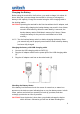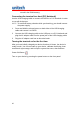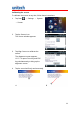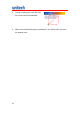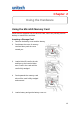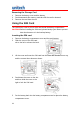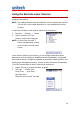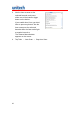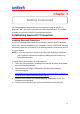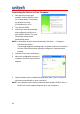User's Manual
Table Of Contents
15
Using the Barcode Laser Scanner
PA550 has an integrated laser scanner that reads all major barcode labels with
excellent performance.
NOTE: The reading software must be enabled in order to operate the scanner.
This can be a user-loaded application or a pre-loaded utility such as
Scanner.
To launch the Scanner Control Panel, follow these instructions.
1. Tap Start → Settings → System
2. Tap the Scanner icon. The
Scanner Control Panel appears.
NOTE: Or press Func key and “7”
button simultaneously to bring
up the Scanner Control Panel
screen.
In the Scanner Control Panel screen, you can configure barcode scanner
parameters such as enabling or disabling barcode symbologies, setting data
transmission options, configuring magnetic and proximity reading options, and
setting power management options. See the section of Barcode Symbologies.
To test the barcode laser scanner, follow these instructions.
1. Tap the Test tab to activate the demo program.
2. Tap Tools → Enable Scan.
Or tap Tools → Auto-Scan →
Start Auto-Scan.
Define the scan interval. Tap Start.