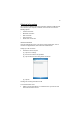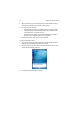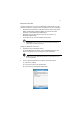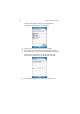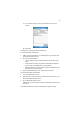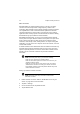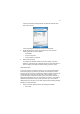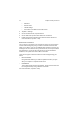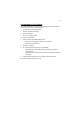User Manual
Table Of Contents
- Notice
- Chapter 1 Introduction
- Chapter 2 Hardware and Command Interface
- Chapter 3 Getting Connected
- Chapter 4 Managing Programs
- Chapter 5 Customizing PA500
- Chapter 6 Regulatory and Safety Notices
- Index
Chapter 3 Getting Connected50
WiFi connection
Windows Mobile can support TCP/IP protocol, so the user can easily
connect to the Internet by modem or high-frequency wireless LAN
technology. WiFi networks look and operate similarly to Ethernet networks.
The only difference is that a radio transmission replaces the hard-wire
connection between the various nodes. This means all of your existing
applications that currently operate over Ethernet will also function utilizing
WLAN without any special wireless network software.
With PA500 integrated WiFi, you can scan for existing wireless network
access point or hot spot. Wireless network access point or hot spot can be
found in homes and offices or public areas such as inside the airport,
restaurant, coffee shops, hotels, subway stations, or campus. Using WiFi
networking, you can connect to a computer, access the Internet, send and
receive email and files.
A wireless network can be added either when the network is detected or by
manually entering settings information. WiFi access in some areas may
require a separate purchase of a service contract with a wireless service
provider. You can check with a WiFi service provider for detailed
information.
NOTE: Before doing these steps, you must do the following:
- Make sure your computer have TCP/IP installed.
- Make sure the network system and remote access server in your
workplace supports TCP/IP.
- Make sure you have remote access account. Ask your network
administrator for assistance on setting up a wireless connection.
- First establish ActiveSync partnership with the PA500 using serial,
USB or Bluetooth connection.
Setting up a wireless network connection
NOTE: Before doing these steps, determine if authentication
information is needed.
1 Enable wireless connection. Refer to “Enable WiFi access on your
device.” on page 39 for more information.
2 Tap Start > Settings.
3 On the Connections tab, tap Network Cards.
4 Tap the Wireless tab.