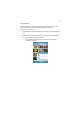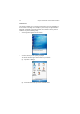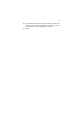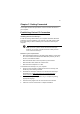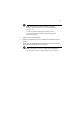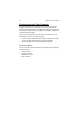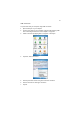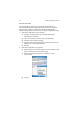User Manual
Table Of Contents
- Notice
- Chapter 1 Introduction
- Chapter 2 Hardware and Command Interface
- Chapter 3 Getting Connected
- Chapter 4 Managing Programs
- Chapter 5 Customizing PA500
- Chapter 6 Regulatory and Safety Notices
- Index
Chapter 3 Getting Connected30
After you have installed ActiveSync and restarted your computer, the
ActiveSync icon will appear on your computer’s system tray (on the
lower right-hand corner of the screen) and the ActiveSync wizard
appears.
For detailed information on how to use ActiveSync on your computer,
start ActiveSync; then click Help > Microsoft ActiveSync Help.
Connecting the Device to Your Computer
1 After ActiveSync has been installed, connect the USB charging cable
to your device. If necessary, connect an adapter.
2 Plug the other end of the USB charging cable into a USB port on your
computer.
3 Turn the device on.
4 After ActiveSync should start automatically and recognize your PA500
and configure the USB port. The New Partnership setup wizard will
automatically start.