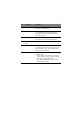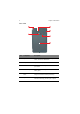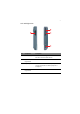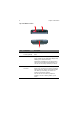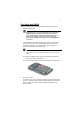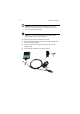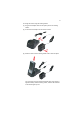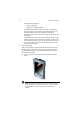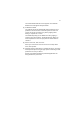User Manual
Table Of Contents
- Notice
- Chapter 1 Introduction
- Chapter 2 Hardware and Command Interface
- Chapter 3 Getting Connected
- Chapter 4 Managing Programs
- Chapter 5 Customizing PA500
- Chapter 6 Regulatory and Safety Notices
- Index
5
5 Today button Customize the look and information that is
displayed on the Today screen.
6 Calendar button Press to bring up Calendar. Calendar enables you
to conveniently manage your schedules and
appointments or any other activities associated
with a date and time.
7 Tasks button Keep track of what you have to do and prioritize
them based on their importance and urgency.
8 Software keyboard
button
Press to launch the Windows CE keyboard.
9 Notes button Press to open Notes. Notes allows you to quickly
capture thoughts, reminders, ideas, drawings, and
phone numbers. You can create a written note or
include a recording in a note.
10 Status indicator Indicates the battery charging and barcode
scanning status.
• Green - Battery is fully charged, the device is
running on battery power, or barcode scanning
process is completed without error.
• Red - Battery is charging, barcode scanner is
activated and processing.
No. Component Description