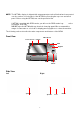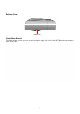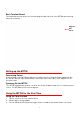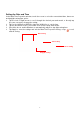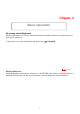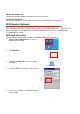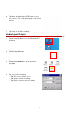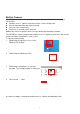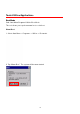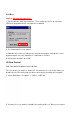NOTE: The MT700’s display is shipped with a transparent protection film that has been pasted onto the surface of touch panel of the MT700 for protecting the top cover and touch panel. Before using the MT700, tear out the protective film. If MT700 is provided with RFID reader, you will see the RFID reader logo on the front panel of MT700. DO NOT wipe the MT700 with any chemical cleansing agent! We recommend the usage of clean water or soft cloth for display panel/eyeglasses to clean the machine.
Bottom View Cable hole Front Main Board The Main board can be access via unlocking the right side lock of the MT700 and removing the back steel plate.
Back Terminal Board The terminal board can be access via unlocking the right side lock of the MT700 and removing the back steel plate. Magnetic Hall sensor Setting up the MT700 Connecting Power Connect power to the MT700 through the following instruction: Plug the Power Adapter Cable into the MT700’s DC input jack and then connect the other end of the Power Adapter into an electrical outlet.
Setting the Date and Time In the Date/Time Properties window, touch the screen to select the current date/time, time zone and daylight saving time option. Tap the Left or Right arrows to scroll through the desired year and month, or directly tap the year or month to change the setting. Tap on the Hr/Min/Sec AM/PM to input the Hr/Min/Sec to set the time. Tap the arrow and set the correct time zone from the drop-down menu.
Chapter 2 Basic Operation On-screen virtual Keyboard Windows CE features on-screen virtual keyboard that simulates all functions and behaviors of physical PC keyboard. To launch the on-screen virtual keyboard, please tap LargeKB. Keyboard Icon Entering Characters Entering alphabetic and numeric characters on the MT700 is the same as character input on a standard PC keyboard. Tap the onscreen button corresponding to the desired character.
Moving the Keyboard Tap the title bar and drag the keyboard to a desired location. Closing the Keyboard Tap the keyboard icon Hide Input Panel to close the Windows CE keyboard. RFID Reader (Optional) If the MT700 is with built-in RFID reader, you will see the RFID reader logo on the front panel of MT700. The MT700 features a standard RFID reader, which is compatible with 13.56MHz MiFare cards. RFID Card Verification The MT700 has built-in demo programs that allow RFID card verifications. 1.
6. Tap Auto and bring the RFID card close to the sensor. The code will display on the field below. 7. Tap Stop to end the reading. Audio Input/Output An audio demo program will test the audio input (recording) and output (playback). 1. Double tap My Device on the Windows CE desktop. 2. Double-tap Windows. 3. Double-tap wavtest to open the demo program. 4. Do one of the following: -- Tap Rec to record the voice. -- Tap Stop to finish recording. -- Tap Play to listen to the recording.
Built-in Camera The MT700 has a built-in 2.0 megapixel camera which provides the following extra functionality: Enables users to capture still pictures when a card is being read Checks attendant time with a photo image Records video continuously Functions as an audio/video intercom Additionally, facial recognition can be incorporated using third party software. The MT700 has a demo program that enables users to capture a still picture with a card number and time stamp when a card is read.
Tools/Utilities/Applications BootMode Path: Start Menu/Programs/Utilities/Boot Mode This tool allows you to perform warm boot or cold boot. Warm Boot 1. Select Start Menu -> Programs -> Utilities -> Bootmode 2. Tap “Warm Boot”. The system will be warm started.
Cold Boot Caution: Backup your data first! 1. Tap “BootMode”, and Tap “Cold Boot”. Then confirm the choice by selecting YES when program asked to reconfirm the command. 2. The terminal will be cold started. 3. Calibrate the screen according to the instruction displayed, and tap the screen anywhere again once the calibration is completed to continue. 4. Set the date and time, press OK.
disable, the card will no longer be detected unless it is enabled again. Tap “Enable” to enable the card. 3. Tap “Hide” to hide I/O Card Control window. 4. Tap “Exit” to exit I/O card control. The setting is kept after suspend and power on, however, after warm start/cold start, the setting will be resumed to default value (which is “Enable”) Registry Backup Path: Start Menu/Programs/Utilities/RegBackup This tool allows you to save the current registry or reset to factory default. 1.
Func 9 Path: Start Menu/Programs/Utilities/Func9 This tool displays the general information of the terminal such as platform, firmware version, device ID etc. 1. Select Start Menu -> Programs -> Utilities -> Func9 2. Device information is shown as below: Server Manager Path: Start Menu/Programs/Utilities/ServerManager Server Manager is a tool for the user to manager the NTLM (Windows NT LAN Manager) users, FTP users and telnet users. 1. Select Start Menu -> Programs -> Utilities -> Server Manager. 2.
3. Key in the user name and password. Tap OK. Add Success. Tap OK. 4. To modify a user’s password, select the user and tap “Modify”. 5. Enter the new password and confirm password. Tap OK. Change password success. Tap OK.
6. To delete a user, select the user you want to delete, tap “Delete”. 7. Tap “Export”. The user can backup SSID, WEP, all server users and this server’s settings to \Flash Storage. 8. Tap “Import” to restore all settings.
9. Under “Telnet” tab, tap “Add”. Add the telnet user from NTLM. Select the user and tap “Add”. 10. Do you want to add user X to the telnet server? Tap “Yes”. 11. To delete telnet user, select the user and tap “Delete”.
12. Under “FTP” tab, tap “Add” to add ftp user. 13. Select the user and tap “Add”. Do you want to add user “X” to FTP server User? Tap “Yes”.
14. To delete ftp user, select the user and tap “Delete”. Do you want to delete the user X? Tap “Yes”. 15. Under “Server setting”tab, for telnet server setting, enable/disable server.
16. For FTP server setting, enable/disable server and define anonymous login. 17. Tap “Set Login Directory”. Define the login directory (Default is /Temp), tap “Set. MifareDemo This feature allows you to make Mifare card verification. Path: /My Device/Windows/MifareDemo.exe 1. Double tap “MifareDemo”.
2. Under “Key”, select “Connect” to activate the program. 3. Tap “Start Read” and bring the Mifare card close to the sensor. The code will be read and displayed on the following field. 4. Tap “Stop Read” to end reading. CameraDemo This utility allows image capture and video streaming. Path: /My Device/Windows/CameraDemo.exe 1. Double tap “CameraDemo”. 2. Under “Capture”, select “Capture Settings”. Define image and video dimension and storage folder, then tap “OK”.
3. Under “Capture”, select “Camera Settings”. Define the pixel integration time. 4. Under “Capture”, select “Flicker Detection”. Select the frequency. 5. Under “Preview”, select “Start”. Your image will be focused. Under “Capture”, select “image”. 6. Under “Preview”, select “Stop”. Under “Playback”, select “Open”. Select the image file that was captured. 7. Tap “Preview/Exit” to close.
WavTest Path: /My Device/WavTest This tool is to test the audio recording and display. 1. Double tap “WavTest”. 2. Change to “Stereo”. Tap “Rec”. Talk near to the microphone port of MR650. 3. Tap “Stop” to stop recording. Tap “Play” to play the audio you just recorded. 4. Tap “Save” to save this audio as a wav file.
Screen Rotation Path: /My Device/Windows/ScrRotation.exe Screen Rotation allows the users to rotate the screen of terminal to the right, to the left or upside down. 1. Double tap “ScrRotation.exe”. 2. The screen rotation icon will appear on the taskbar. Tap the icon to select the option from the menu. 3. Tap “Rotate Right”. The screen is rotated to the right. 4. Tap “Rotate Left”. The screen is rotated to the left. 5. Tap “Upside Down”. The screen is flipped 180° vertically. 6. Tap “About”.
Calibration This tool allows you to do calibration while the original screen calibration is no longer accurate. Path:/My Device/Windows/Calibration.exe 1. Double tap “Calibration”. 2. Use the stylus to touch the “+” (Center, Top left, Bottom left, Bottom right, Top right), then press “Enter” key.
Net Path: My Device/Windows/Net.exe This is a MS Dos command that allows you to share data/files with any computer in the network. (Your terminal must connect to network) 1. On your PC/notebook, share a folder to the network. 2. Execute MS DOS prompt command. 3. On the DOS prompt, type the command: Net Use /// For Terminal folder’s name, you can specify any name you like. 4. In “My Device”, tap “Network”. You will see a terminal folder.
5. Open the folder. You will see the files in the folder. The content is the same as the shared folder in your PC/notebook. Windows CE Remote Management 1. Connect LAN cable to MR650. 2. Check IP address of MR650. 3. Input IP address of MR650 in the browser’s address bar. 4.Enter “admin” as default password and verify the password again.
5.Please input Device Name you want and press “Apply”. 6. The Windows CE Remote Management Tool interface.
7. Click “Add/Del Users” to Add/Delete users. You can add or delete any user, except Admin. After enter “Add New”, you can see your new user under “Delete Users” 8. Click“Add/Del Network Adapter”. Select the adapter and click “Submit Query”. 9. Click “Add/Del Shares”, define a name for the folder of terminal that you want to share. 10. Click “Permission”. Select “Allow” or “Deny” for the user’s access right. Click “Update”. Click “Done”. 11. On the browser’s URL, enter \\\.
Chapter 3 Data Communication The MT700 can link to a host computer for data communication via USB or Ethernet cables. USB and Ethernet port is on the front main board and is positioned as indicated in the diagram below. Ethernet USB USB Port Connect a USB cable to the MT700’s USB host port, and connect the other end to a USB peripheral, such as a: Keyboard, mouse, memory card or HID compliant device.
Chapter 4 Power and Hardware The MT700 must work with external power. In this case, connect the MT700 to the AC outlet with the power adapter. Adjusting the Backlight Adjust the backlight screen settings through the following steps: NOTE: The MT700 screen contrast has been preset by Unitech for optimum performance. Start → Settings → Control Panel → double-tap Backlight to adjust the screen 1. Tap brightness. 2.
Hardware Reset Reset To perform a hardware reset, press the Hardware Reset button with a stylus or a sharp object. Caution: If you perform the hardware reset, there is a possibility that the settings you have done will be lost! Performing a Software Reset Perform a reset if the MT700 is frozen (i.e., the device no longer responds to pressing buttons on/or the touch-screen). Performing a Warm Boot A Warm Boot is used to reset or reboot the device without losing data stored in RAM memory.
Performing a Cold Boot A Cold Boot will erase all added data and programs, but it will restore the device to the default factory settings. However, data and application programs stored in the Flash Storage will not be deleted. Always perform a Warm Boot before attempting to use a Cold Boot to correct a problem. Data previously synchronized to the computer can be restored. Perform a Cold Boot by using the BootMode utility in the operating system.
Terminal Block The MT700 provides a 10-pin and a 12-pin terminal block plugs for input/output signals. With reference to the illustrative figures below, Insert the terminal block plugs into the terminal block sockets on the rear side of the MT700.
Appendix A System Specification CPU Processor/Memory Memory TI OMAP DM3730 with DSP 1GHz Processor SDRAM: 512 MB NAND Flash: 512 MB OS Microsoft Windows CE 6.0 Professional Plus Button 12 programmable numeric keys Display 7 inches color (1024 x 600) Pixels Backlight Touch-screen, TFT-LCD 1 X RJ45 with POE (DC12V/1A, IEEE802.3af Compliant) Communication RS485 Support (Optional RS485+, RS485-) baud rate at 15200 bps or lower USB v2.
Appendix B Worldwide Support At unitech, we have a professional support team to answer your questions or any related technical issues. If the equipment problem occurs, you may contact our regional services representatives to get the quick response. We have six regional services centers, and choose your region to get our quick support and their contact information can be found in our websites provided as below. Region Web Site Global Operation Center http://www.ute.com Unitech Taiwan http://tw.ute.