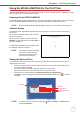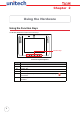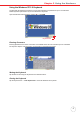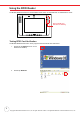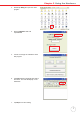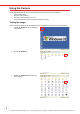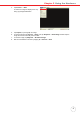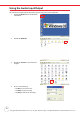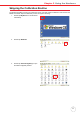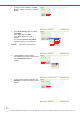User Manual
Table Of Contents
Chapter 1 Getting Started
3
Using the MT680-AMWTAG for the First Time
Once the MT680-AMWTAG has been charged for at least 12 hours, it is time to start up, calibrate the display,
select the time zone, and enter the date and time.
Powering On the MT680-AMWTAG
The MT680-AMWTAG automatically powers on when the Power Adapter Cable plugs into an external power
source. The MT680-AMWTAG welcome screen appears, followed by the Windows CE screen.
NOTE: Move the MT680-AMWTAG Backup Battery Switch to the “On” position before initial use.
Calibrate Screen
The calibrate screen automatically appears when the unit powers on for the first time or when the sys-
tem is reset.
Tap a sequence of target marks across the screen.
Tap the screen gently.
When the series of taps is complete, press F6 /
ENTER to confirm calibration or press F5 / ESC to
cancel the calibration.
The Date/Time properties screen will appear after
the calibration has been confirmed.
NOTE: It is possible to bypass the calibra-
tion screen, and date and time
routines. See Skipping the Cali-
bration Routine on page 11.
Setting the Date and Time
In the Date/Time Properties window, touch the screen to select the current date/time, time zone and
daylight saving time option.
• Tap the left or right arrows to scroll through the desired year and month or directly tap the year
or month to change the setting.
• Tap on the Hr/Min/Sec AM/PM to input the Hr/Min/Sec to set the time.
• Tap the arrow and set the correct time zone from the drop-down menu.
• Check the box to enable Windows to automatically adjust for daylight saving.
•Tap Apply to save the settings and exit the Date/Time Properties dialog, or tap to exit with-
out saving.
NOTE: To change the time and date at any time tap: Start → Settings → Control Panel →
double-tap Date/Time.
Set Date
Set Time
Set Time Zone
Set Daylight Saving
Time