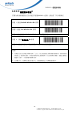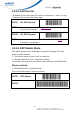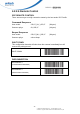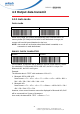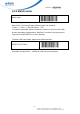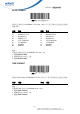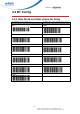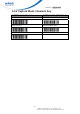User's Manual
Table Of Contents
- 手冊介紹
- Regulatory Compliance Statements
- Laser Information
- LED Information
- Battery Notice
- Adapter Notice
- Hearing Damage Warning
- 全球支援
- North America
- Warranty Policy
- 1.1產品配備清單
- 1.2 產品介紹
- 1.3 規格
- 1.4 安裝與連線
- 1.5 電池充電
- 1.6 掃描器LED和嗶聲說明
- 2.1 BT HID
- 2.2 BT SPP
- 3.1 所有碼製
- 3.2 MSI / UK Plessey code
- 3.3 Code93 / Telepen / IATA
- 3.4 Interleaved 2 of 5 / Code 11
- 3.5 Industrial 2 of 5 / Matrix 2 of 5
- 3.6 Codabar
- 3.7 ABC Codabar, CX Codabar
- 3.8 Code 39 (Full ASCII/Standard) / Code 32
- 3.9 UPC-E
- 3.10 UPC-E(0)&(1) / UPC-E EXPAND
- 3.11 UPC-A
- 3.12 EAN-8
- 3.13 EAN-13 / ISSN / ISBN / ISMN
- 3.14 EAN & UCC128/Code 128
- 3.15 DataBar (RSS)
- 4.1 系統設定
- 4.2 BT Pairing
- 4.3 Output data transmit
- 4.4 BT Config
- 4.5 Beep tone, Terminator
- 4.6 掃描模式
- 4.7 條碼長度設定,同步碼,後同步碼
- 4.8 精確度調整
- 4.9 關機設定
39
© 2016 unitech Electronics Co., Ltd. All rights reserved.
unitech is a registered trademark of unitech Electronics Co.,Ltd
MS912+ 使用者手冊
4.2.2.4 Set Pincode
By default, the pincode under SPP profile for eh scanner is “1234” You may
customize this pincode with bellows steps:
STEP 1 Set SPP Pincode
STEP 2 Scan numeric barcodes (see Appendix A) Up to 8 numbers can
be set as SPP pincode
STEP 3 Set SPP Pincode
STEP 4 Scan a desired BT mode in BLUETOOTH PROFILE(4.2.2) to
Complete the configuration.
4.2.2.5 SPP Master Mode
First, please generate one configuration barcode for the target SPP slave
device in below methods:
1. The barcode must be Code 39 with no checksum
2. Barcode data format: LTB + Target MAC address
For example, the target SPP slave device’s MAC address is 001583522C3B.
Please encode:
*LTB001583522C3B* in Code39 barcode.
Then, follow below steps to create connection:
STEP 1 SPP-Master
STEP 2