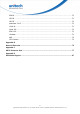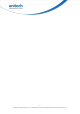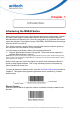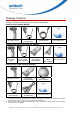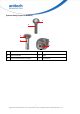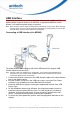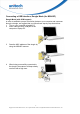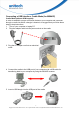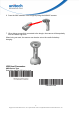User's Manual
Table Of Contents
- Preface
- About This Manual
- Table of Contents
- Chapter 1
- Introduction
- Chapter 2
- Output Data Editing
- Chapter 3
- Barcode Setup Menu
- Chapter 4
- Barcode Symbologies
- Introduction
- Symbol Code Identifiers
- UPC-A
- UPC-E
- Code 39
- UPC-E1
- EAN-13/JAN-13
- Bookland EAN
- Bookland ISBN Format
- Decode UPC/EAN/JAN Supplementals
- EAN-8/JAN-8
- Code 128
- GS1-128 (formerly UCC/EAN-128)
- ISBT 128
- Convert UPC-E to UPC-A
- Convert UPC-E1 to UPC-A
- Convert Code 39 to Code 32
- Convert I 2 of 5 to EAN-13
- Trioptic Code 39
- Discrete 2 of 5
- Interleaved 2 of 5
- Coabar
- MSI
- Inverse 1D
- Postal Code Symbologies
- Composite Symbologies
- 2D Symbologies
- PDF417
- MicroPDF417
- Code 128 Emulation
- Data Matrix
- Data Matrix Inverse
- Decode Mirror Images (Data Matrix Only)
- Maxicode
- QR Code
- QR Inverse
- MicroQR
- Aztec
- Aztec Inverse
- Redundancy Level
- Security Level
- Intercharacter Gap Size
- Macro PDF Features
- Macro PDF Transmit / Decode Mode Symbols
- Transmit Macro PDF Control Header
- Escape Characters
- Flush Macro Buffer
- Abort Macro PDF Entry
- Appendix A
- Sample Barcodes
- Appendix B
- Numeric Barcodes
- Appendix C
- ASCII Character Sets
- Appendix D
- Worldwide Support

You can also connect the MS842P scanner optionally to another dongle by
following the steps made below.
1. Scan the Disconnection
barcode.
2. Insert another dongle into a
USB port of the computer or
laptop PC.
3. Scan the MAC address of
the dongle by using the
MS842P scanner.
4. When being successfully
connected to the dongle, the
scanner will beep shortly one
time with a high tone.
6
Copyright 2013 Unitech Electronics Co., Ltd. All rights reserved. Unitech is a registered trademark of Unitech Electronics Co., Ltd.